How to Convert AZW3 to PDF & Vice Versa for Kindle in 2025
Not all software and devices are compatible with Amazon’s AZW3 format, so it’s sometimes necessary to convert AZW3 to PDF or other more widely accepted formats like EPUB. This guide will show you how to do so using a free piece of software.
Although the PDF format definitely isn’t built to handle entire books, sometimes the wide compatibility it offers can make it useful to convert AZW3 to PDF. Conversely, if you want to read large PDF documents on your Kindle device, then they’ll work better after being converted from PDF to AZW3.
Rather than using the existing EPUB format, books purchased from Amazon are packaged using its standard AZW format, or sometimes as a MOBI file (AZW3’s predecessor). Unfortunately, this internal format isn’t universally accepted by other devices and programs, which means you might need to convert your books to different file formats.
Key Takeaways:
- Calibre is the best way to convert files from AZW3 to PDF and vice versa, as you won’t have to deal with file size limits.
- If the AZW3 file you’re trying to convert was purchased from Amazon, it might have DRM (digital rights management) attached to it. If so, you’ll have to remove DRM before being able to convert the file to any other format.
- Besides potentially having to remove DRM, the steps for converting e-book files between formats with Calibre are the same regardless of source and output.
This guide will show you how to convert your e-book files from AZW3 to PDF, as well as the reverse. There are plenty of websites you can use to do this, but most have restrictions on file size and are cumbersome to use if you need to convert multiple titles. Because of that we’ll be using Calibre, which is a piece of free software that lets you convert and manage e-books.
How to Convert an E-book File From AZW3 to PDF
For the purposes of this guide, we’ll assume that the AZW3 file you’re trying to convert doesn’t have any of Amazon’s DRM scheme attached to it. If it does, check out our guide on how to remove DRM from Kindle books.
- Download and Install Calibre
Go to Calibre’s download page, download the installation file and follow the software installation steps.
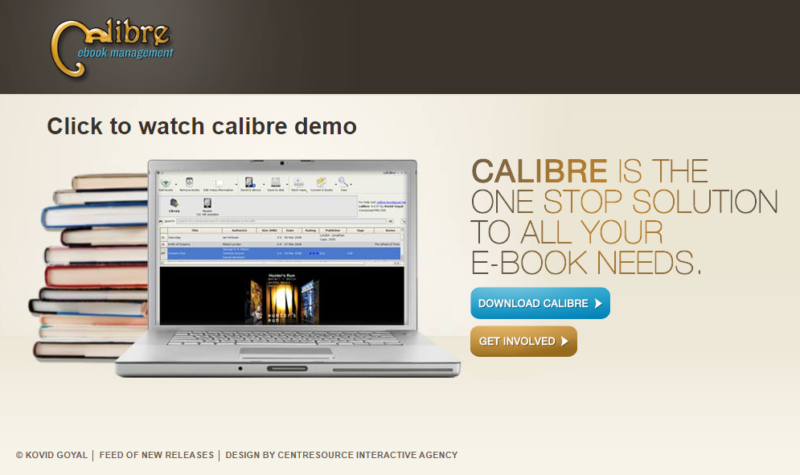
- Add Your AZW3 E-book File to Calibre
To add your book to Calibre, either click the button in the top-left corner that’s labeled “add books,” or simply drop files directly into the application window.
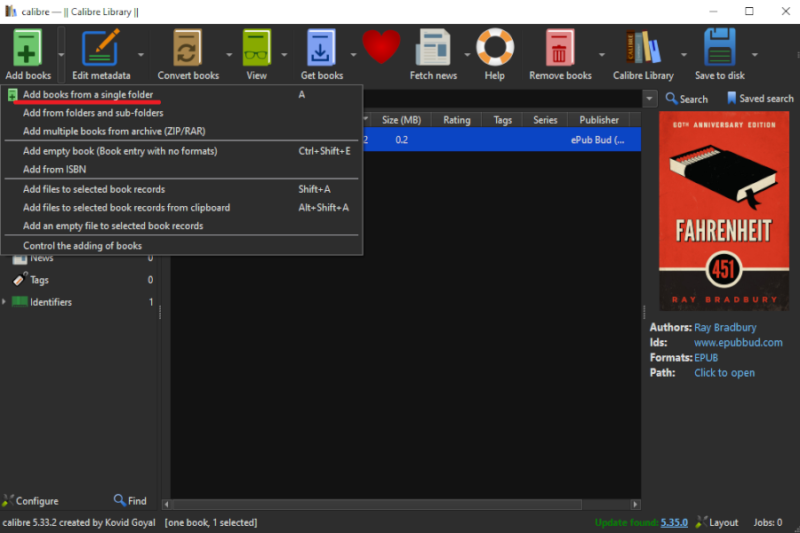
- Select the Book and Convert
Make sure you’ve selected the book you want to convert and click the button that says “convert books.”
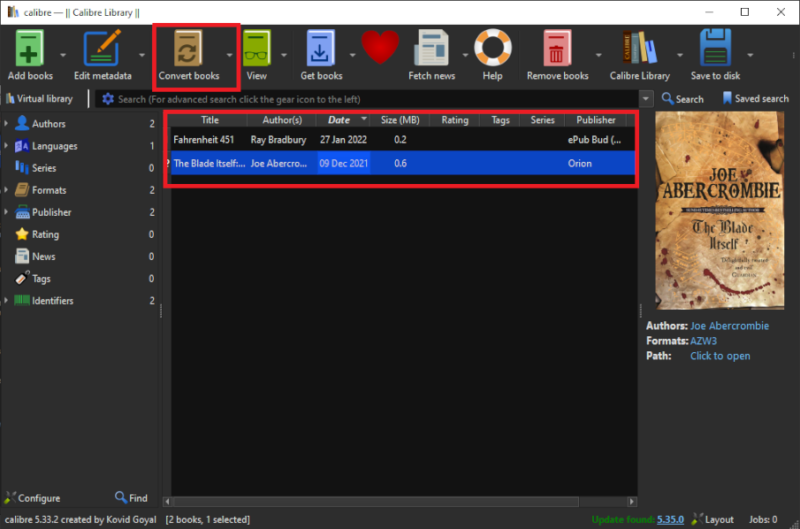
- Configure Conversion Settings
Set the output format to PDF and change any metadata or advanced settings that you would like. If all you want is to convert the file directly, you can simply press “OK” after selecting the output format.
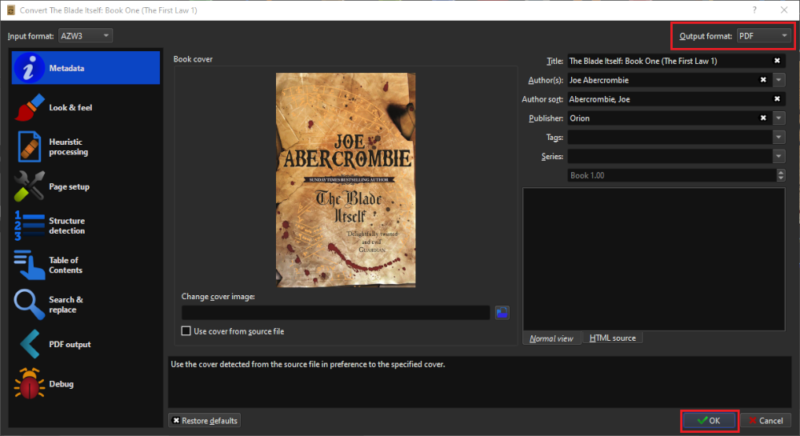
How to Convert a PDF File to AZW3
Using Calibre, the process for converting from PDF to AZW3 is very similar. Simply follow the steps above, but this time select “AZW3” in the output format field. When converting in this direction, you also don’t have to worry about having to get around DRM.
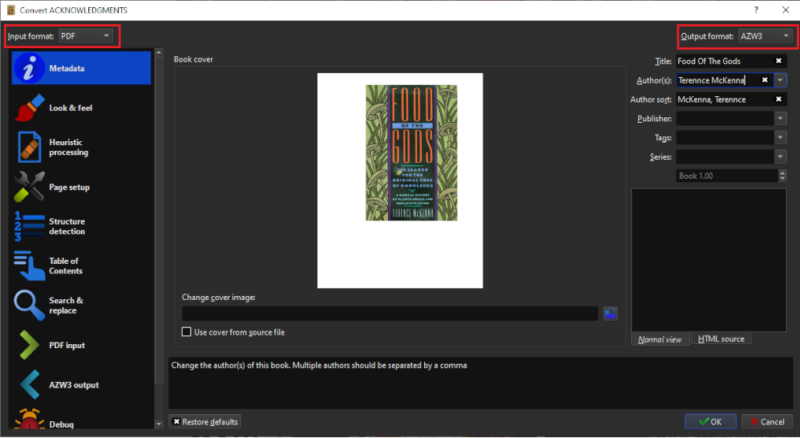
Final Thoughts: AZW3 to PDF Conversion
That’s the end of our AZW3 to PDF conversion guide. There are tons of e-book converter websites online, but using a program like Calibre makes the conversion process much smoother and unlocks a host of extra capabilities.
What did you think of our AZW3 to PDF converter guide? Do you feel like you have a better understanding of e-book formats and how to convert Amazon e-books to other formats? Have you tried to convert AZW3 to PDF? Let us know in the comments below. Thank you for reading.
FAQ
AZW3 is Amazon’s proprietary e-book file format that’s designed to be compatible with all of its Kindle e-reader devices.
There’s no need to convert your e-books for no reason, but you might need to due to compatibility. For example, Kindle devices are not compatible with EPUB files, while other e-reading software like Adobe Digital Editions doesn’t support Amazon’s proprietary AZW3 or MOBI.

