How to Watch Netflix on TV in 2025: Smart TVs, Game Consoles, Roku & More
Watching Netflix on your laptop in bed on a lazy Sunday is great and all, but you truly can’t beat Netflix up on the big screen. Read on to find out how to watch Netflix on TV and get that real home cinema vibe.
Streaming giant Netflix is a staple in every movie and series fan’s streaming service collection. If you’ve been streaming Netflix on your phone or laptop but wish you could enjoy it on a TV screen for the full home theater setup, you have quite a few options for making this happen.
In this post, we’ll share how to watch Netflix on TV using your smart TV, laptop, streaming device or mobile device.
If you’re not the most confident with technology, the good news is that it’s really easy to get Netflix on your TV, even if you don’t have a smart TV. Also, you can always try different methods if one doesn’t work out for you. Let’s get straight into it.
-
07/07/2022 Facts checked
This article shares up-to-date information on how to watch Netflix on your TV and we’ve added a how-to for each method.
-
02/18/2025 Facts checked
Updated the article to add extra information and tips for streaming Netflix on TV.
-
05/20/2025 Facts checked
We refreshed the article to touch on more options for streaming Netflix on TV.
-
08/11/2025 Facts checked
We updated this article to add more tips and things to know when streaming Netflix on a TV, and to provide information about account security when using shared devices and using a VPN to change your Netflix region.
-
11/07/2025 Facts checked
We added more considerations for streaming on your TV from a laptop, and tips on how to improve your Netflix streaming experience and get around password sharing restrictions.
How to Watch Netflix on TV: Smart TV
One of the simplest ways to stream Netflix is on your smart TV. Sony and Samsung are Netflix’s smart TV recommended brands, which may be helpful if you’re thinking about buying one.
Most smart TVs — especially newer TVs — are compatible with Netflix, and many come with Netflix already installed and ready to go on the home page, or include a remote control with a dedicated Netflix button.
That said, it’s best to check if the TV supports Netflix before you make the investment, as some — especially older smart TVs — might not be compatible. If you’re having any issues finding Netflix on your smart TV’s home screen, you can install it from your TV’s app store. These steps may differ slightly depending on the Netflix-compatible smart TV you’ve got.
To ensure you’re experiencing the latest Netflix interface improvements and bug fixes, regularly check for TV firmware updates in your smart TV’s settings menu, as Netflix app updates are typically integrated with system software updates rather than happening independently.
- Check Your Smart TV’s Homepage
Turn on your TV and check if Netflix is on the homepage. If it’s there, simply click on the Netflix icon and either download it or log in to your Netflix account, depending on your smart TV’s prompts.
- Search for Netflix in the App Store (Optional)
If Netflix isn’t on the homepage already, navigate to your smart TV’s app store. Its location will vary depending on the brand and model you have. There, use the search function to find and download Netflix.
Different TV technologies benefit from specific Netflix picture settings. For OLED TVs, ensure “OLED Light” or “Brightness” is set to around 80% for HDR content, while enabling “Game Mode” can reduce input lag at the expense of some processing. LCD/LED TV owners should check if “Local Dimming” is set to high for better black levels.
For all TVs, disable motion smoothing (sometimes called “Motion Flow” or “TruMotion”) when watching films to avoid the unnatural “soap opera effect.” For the most accurate calibration, search online for your specific TV model’s recommended Netflix settings from professional calibrators.
Can I Change My Netflix Region on a Smart TV?
Yes, if you use a quality VPN, you can access international content by connecting to a server in the country where the content you want to stream is. Many smart TVs have native support for VPN devices, but not all.
If your device doesn’t support native VPN connections, installing a VPN on your router is an alternative solution. Alternatively, you can use a VPN with SmartDNS features, like NordVPN, Surfshark or ExpressVPN. Just note that SmartDNS doesn’t encrypt your traffic, so it doesn’t offer the same protection as a full VPN does. It’s also only compatible with Netflix Originals.
If you see the Netflix error code when using a VPN, try switching to a different server or clearing your cache. You can also try restarting your device to refresh the connection or switch to a different protocol.
How to Watch Netflix on Your TV With a Streaming Device
If you don’t have a smart TV, you might want to consider a streaming device like Apple TV, Roku, Amazon Fire Stick or Google Chromecast. Streaming devices are an easy, inexpensive method of getting Netflix and other popular streaming services on your TV and there are a wide variety of models on offer to suit every need.
Several streaming devices offer companion smartphone apps that function as advanced remote controls for Netflix navigation, featuring full keyboard input for searches and voice command capabilities that recognize specific show titles and actor names.
To find out more about the available Chromecast models, check out our Chromecast buyer’s guide. Check out our Amazon Fire Stick buyer’s guide and Roku buyer’s guide if either of these is more up your street. Apple TV is another streaming device option that supports Netflix in 4K Ultra HD and HDR quality.
Make sure you have already set up your Chromecast or other streaming device before starting this process and that you have an internet connection. In this how-to guide, we’re going to show you how to watch Netflix on your TV via Roku or Chromecast.
For the most stable streaming experience, consider using an Ethernet connection instead of Wi-Fi. With many streaming devices, this involves connecting an Ethernet adapter.
Watch Netflix on Your TV via Roku
Let’s kick off with Roku, one of the most popular and easy-to-use streaming devices on the market. Make sure your Roku is plugged in and ready to go before you get started.
When traveling with portable streaming devices like Roku, Chromecast or Firestick, be aware that Netflix’s content library varies by region, and you’ll see the catalog specific to your current location regardless of where your account was created.
- Search for Netflix
Navigate to the search tab, then press “OK.” Type “Netflix” into the search bar.
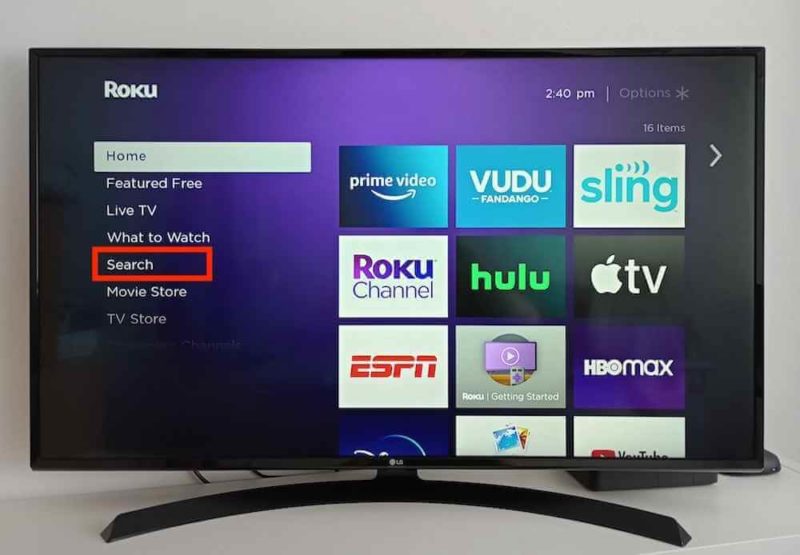
- Select Netflix
Select Netflix from the list, then click “OK.”
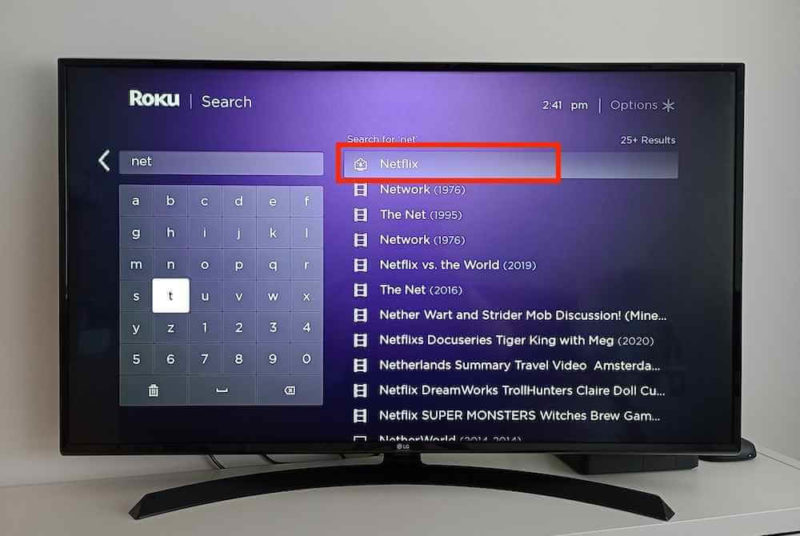
- Add Netflix
Select “add channel” and press “OK.”
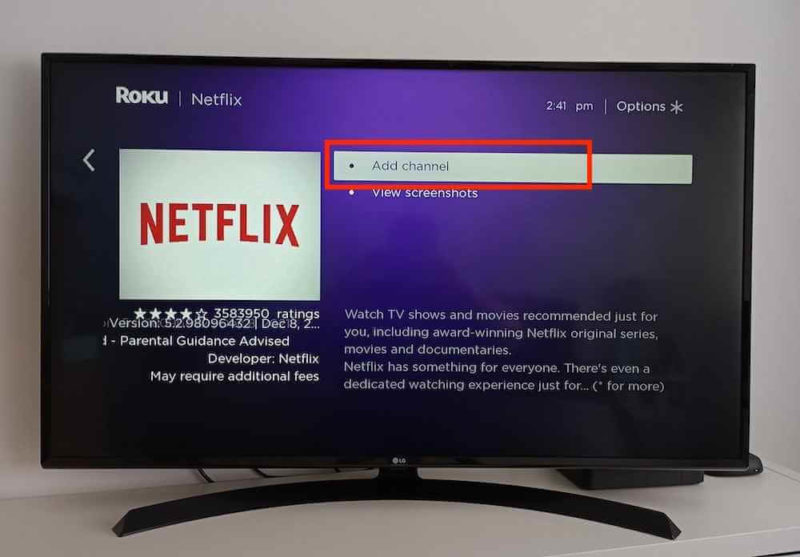
- Open Netflix
Select “go to channel” and press “OK.”
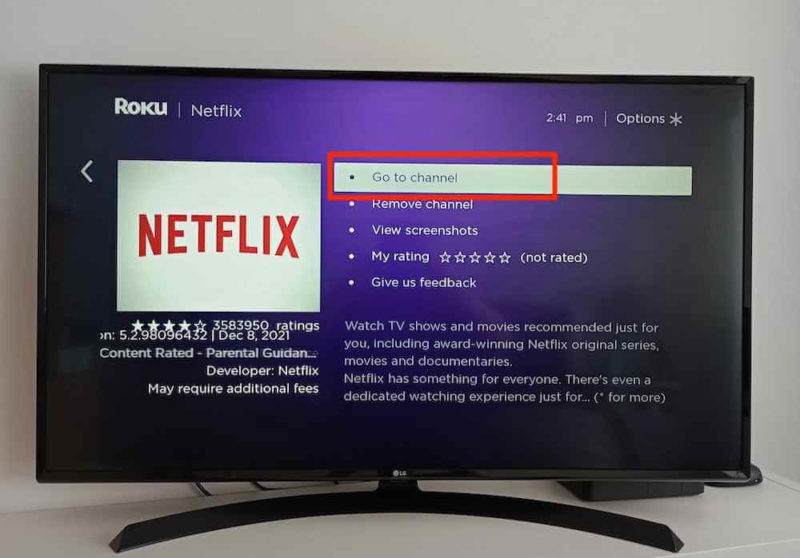
- Log In to Netflix
Log in to Netflix on the homepage or create a Netflix account.
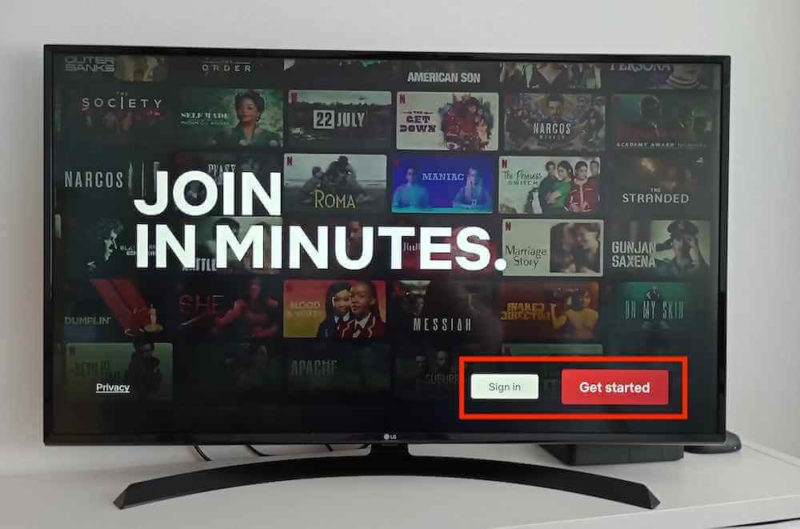
Watch Netflix on Your TV via Chromecast
In this tutorial, we’ll be using a Google Chromecast (3rd generation) to show you how to cast Netflix from your phone to your TV.
- Plug In Your Chromecast
Plug your Chromecast into your TV’s HDMI input. Turn on the TV and tune in to the correct HDMI setting.

- Launch the Netflix Mobile App
Open the Netflix app on your device and search for the show or movie you want to watch. Tap the “cast” icon in the top right corner and select your Chromecast device from the list. If you have any issues, check out our Chromecast troubleshooting tips.
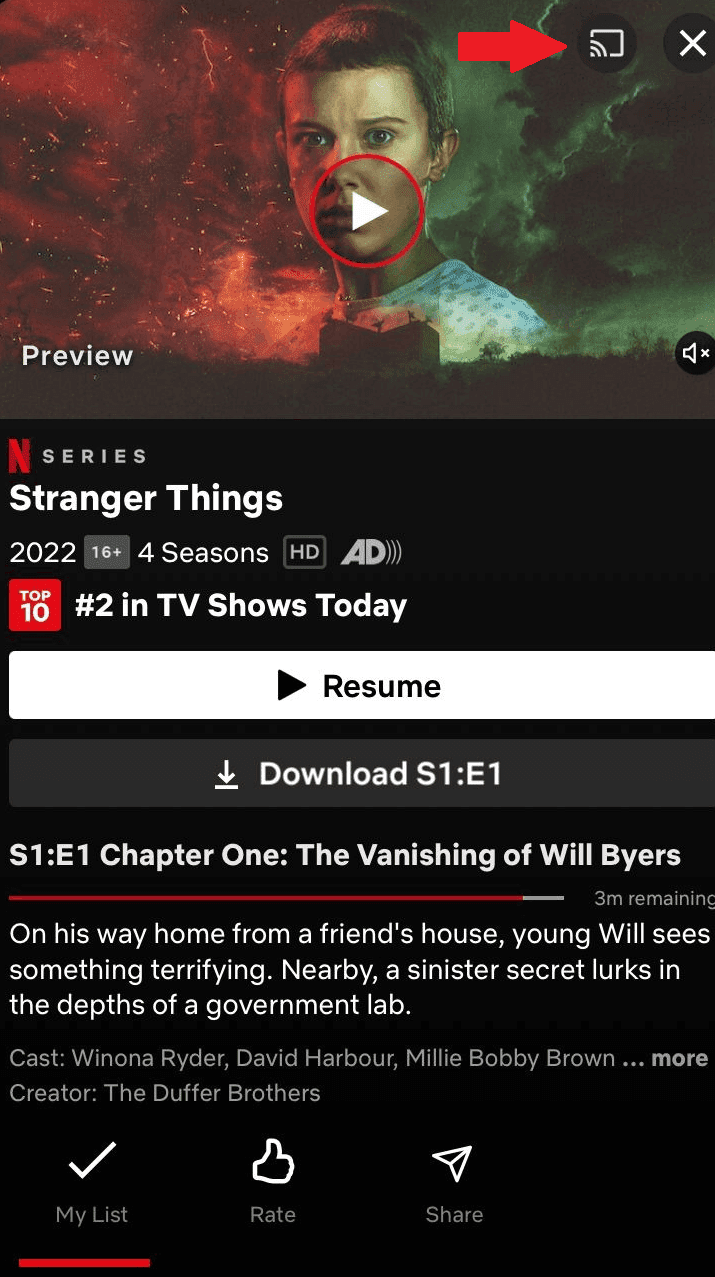
How to Watch Netflix on TV With a Game Console
Those with a video game console like Xbox One, Xbox Series X, Xbox Series S, Xbox 360, PlayStation 3, PlayStation 4, PlayStation 4 Pro and PlayStation 5 can download Netflix. In this tutorial, we’ll show you where to find and download Netflix on a PlayStation 5. Again, these steps will differ slightly depending on the gaming console you’re using.
- Go to “Media”
Navigate to the “media” tab at the top of the screen and check if you can see the Netflix icon. If you see it, select “Netflix” and then click “download” when prompted.
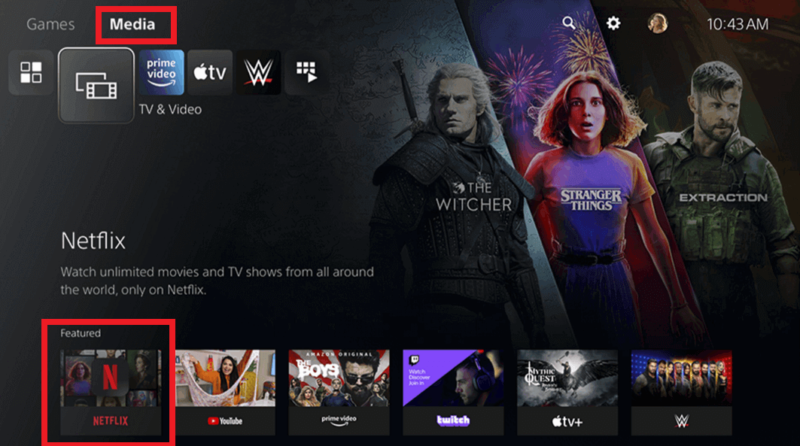
- Search for Netflix in the Search Bar (Optional)
If you have any issues finding Netflix, navigate to the search bar in the top right corner, type in “Netflix” and download it from there.
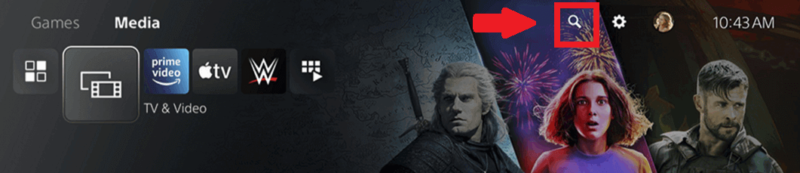
How to Watch Netflix on TV With a Laptop
If you have a Google Chromecast device connected to your TV or have a TV with Chromecast built in, you can cast Netflix to your TV screen from your Google Chrome browser, as long as the browser is up to date. If you don’t have a Chromecast device or smart TV with Chromecast built in, an alternative is to use an external HDMI cable to connect your laptop to your TV.
Once the cable is connected, you just have to tune into the correct HDMI setting on your TV. Most TVs have multiple HDMI ports (usually labeled HDMI 1, HDMI 2, etc.) — make note of which numbered port you connect to for easier input selection. When using HDMI, audio will automatically transfer to your TV, but you can also connect external speakers or soundbars for enhanced sound.
External HDMI cables are pretty easy to come by online and in stores; just be sure to check the ports on your laptop and TV to be certain the cable you’ve picked is compatible before you buy it. Another thing to be aware of is that Autoplay is not supported with a cable connection.
For now, we’re going to show you how to cast from your Chrome browser to your TV using either a separate Chromecast device or a Chromecast smart TV. Make sure your Chromecast device is plugged in before you start.
If you have a Chromecast with Google TV — Chromecast’s latest and most advanced model — you won’t need to use an extra device like a phone to stream Netflix on your TV. You will be able to find Netflix on the user interface that comes up on your TV screen.
- Open Netflix in Your Chrome Browser
Open the Chrome browser on your laptop and log in to your Netflix account. Search for the movie or TV show you want to stream.
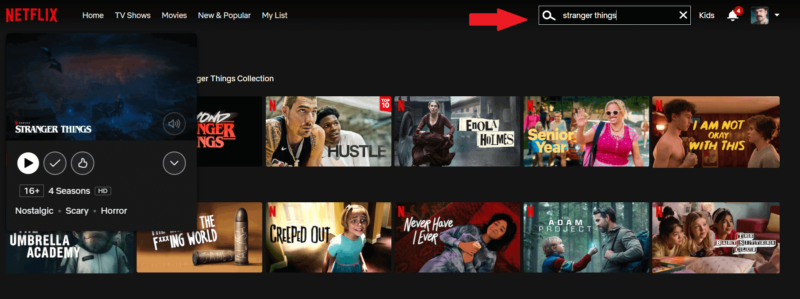
- Click on “Cast”
In the bottom right corner of the screen, you should see a “cast” icon if your Chromecast is connected properly. Click on the “cast” icon and your content will show up on your TV screen.
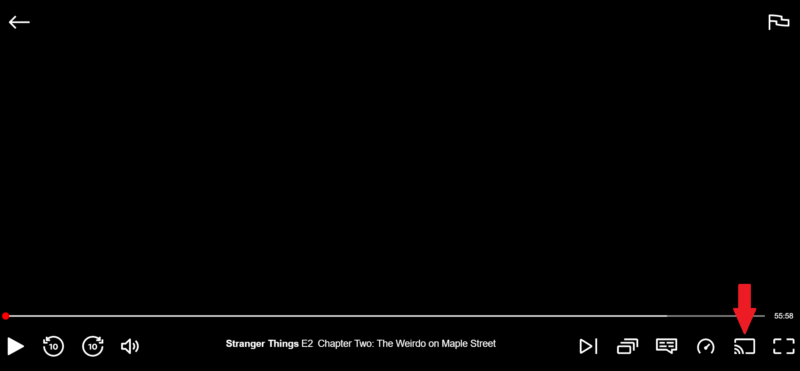
- Click “Cast” in Google Chrome (Alternative Option)
Another way to cast Netflix to your TV is to click on “cast” in Google Chrome itself. To do this, simply go to the three vertical dots in the top right corner of Chrome and click “cast.” Choose the device you want to use to stream from the list of devices that appears.
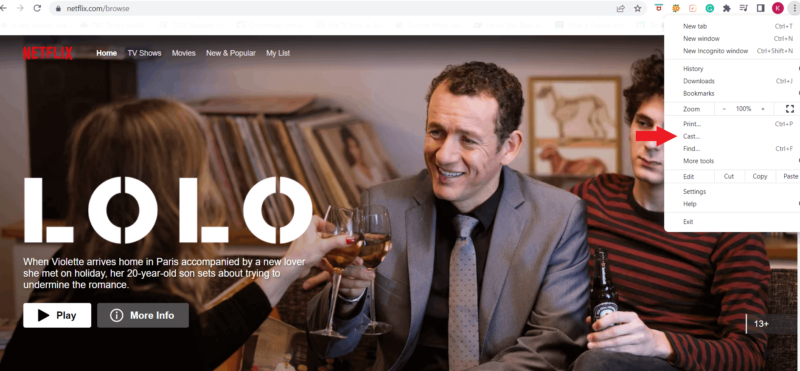
Alternative Laptop Method: Download Netflix Shows & Movies
For travel scenarios where internet connectivity is limited, you can download Netflix content to your laptop beforehand using the Netflix app, then connect to a hotel TV via HDMI to enjoy your downloads without streaming.
It may be a good idea to download any must-watch shows or movies before you leave so you always have a backup.
How to Watch Netflix on TV From iPhone or Android
If you have a Chromecast or smart TV, it’s easy to cast Netflix on the bigger screen from your phone. All you have to do is click the “cast” icon in the Netflix mobile app and then select the TV or Chromecast you want to connect to.
That said, if you have a smart TV, you probably won’t need to do this because most smart TVs already have the Netflix app.
An alternative for those without a smart TV or Chromecast is to use an HDMI adapter to connect your phone to your TV. The HDMI adapter you’ll need will vary depending on what type of phone you have and the viewing quality you’re aiming for (1080p, 4K, etc.)
Different video adapters are available for specific phone models, such as USB-C to HDMI for newer Android phones or Lightning to HDMI for iPhones.
One thing to be aware of is that if you’re watching downloaded titles, they will be mirrored on screen as they appear on your iPhone, iPad or iPod Touch. For this reason, you may see black bars surrounding the video on your TV.
Make sure your mobile device meets Netflix’s minimum requirements to download the app: Android 5.0 or later for most Android devices, and iOS 17.0 or later for Apple devices.
- Connect the HDMI Cable to Your Phone
Connect the HDMI cable to your phone, then place the other end in your TV’s HDMI port. Then, plug the adapter into a power outlet and find the correct HDMI setting on your TV.
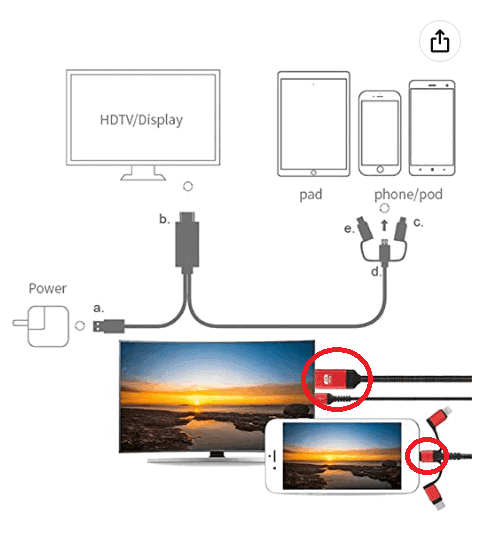
- Open the Netflix App
When you see your phone screen appear on the TV screen, open the Netflix app on your phone. Search for the Netflix show or movie you want to watch and start streaming.
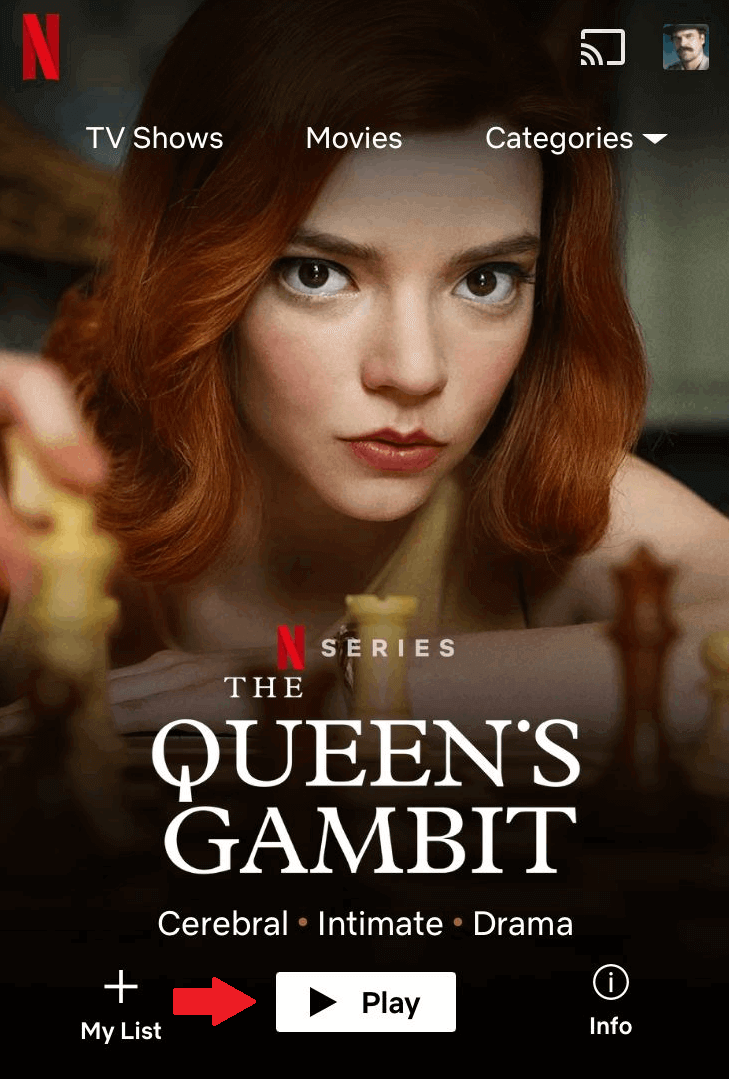
If casting isn’t working, you can try screen mirroring as an alternative method, which displays your entire phone screen on the TV rather than just the Netflix app content. Apple users can utilize AirPlay to wirelessly stream Netflix from their iPhone, iPad or Mac to an Apple TV or AirPlay 2-compatible smart TV.
Netflix Account Security & Privacy on Shared TV Devices
Setting up a PIN in your account settings is best way to keep your Netflix profile private and secure when sharing devices. Simply go to the “Profiles” area then “Profile Lock” to set up your PIN.
You can also review active devices periodically in “Manage Access and Devices”. This lets you check that no unauthorized devices are using your account.
If you have kids at home, Netflix’s parental controls can be configured to restrict content on public TV devices while maintaining different maturity settings on personal devices, allowing parents to enforce stricter limitations in shared family spaces than on individual smartphones.
Netflix Account Sharing Restrictions
With Netflix’s recent crackdown on password sharing between households, you may encounter restrictions when streaming on TVs outside your primary residence.
If you frequently stream at multiple locations, services like NordVPN’s MeshNet feature can help you remotely access your home network, potentially allowing you to connect to Netflix as if you were at your registered home location.
Alternatively, you can add an extra member to your Netflix Standard or Premium plan for an additional monthly fee, giving them legitimate access on their own TV.
Final Thoughts
If you’re ready to watch Netflix content (unlock hidden categories with Netflix secret codes), streaming Netflix up on the big screen shouldn’t be a hassle, especially with all the available methods.
To sum it up, your options are a Netflix-compatible TV, a game console like Xbox or PlayStation, a streaming device like Roku, Amazon Fire Stick or Chromecast and using a laptop or phone. Whichever option you choose, it’s easy to download or watch Netflix in a few quick and easy steps.
If you don’t have a smart TV, we recommend checking out the various streaming devices on offer. These nifty, often inexpensive little dongles are great for fans of popular streaming apps like Netflix, Amazon Prime Video and YouTube.
We hope you’ve found this article helpful and are ready to enjoy your new “home cinema.” Which method do you use for streaming Netflix on a TV? Have we missed anything? If so, feel free to share your tips in the comments. Thanks for reading!
FAQ
Absolutely. If you don’t have a smart TV, you can get a streaming stick, like a Google Chromecast, Amazon Fire Stick or Roku device to watch Netflix on a regular TV. This is a great way to get access to other popular streaming apps too, like Amazon Prime Video and YouTube.
Most smart TVs are compatible with Netflix. If you don’t have a smart TV, you can use a streaming device, a gaming console, or connect your laptop or phone to your TV with an HDMI cable.
The best way to get Netflix on a non-smart TV is to use a streaming device like Chromecast, Firestick or Roku. Alternatively, you can connect your laptop or phone to your TV with an HDMI cable.
You have quite a few options here. You can use your smart TV, phone, laptop, gaming console or a streaming device.






