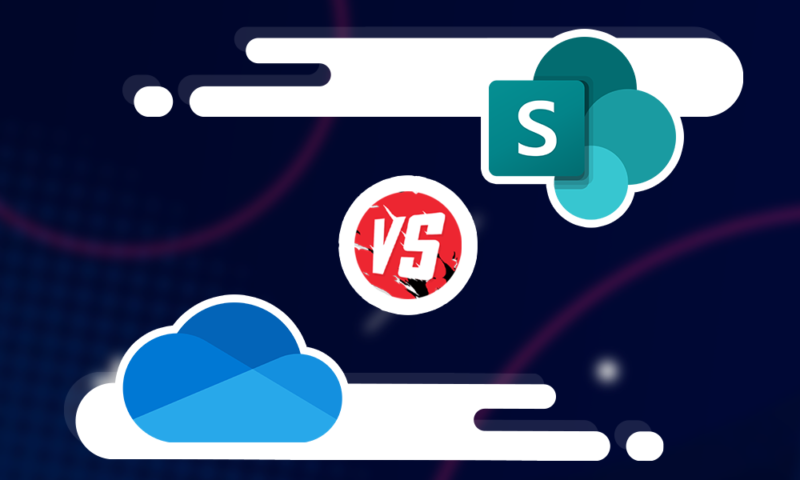SharePoint vs OneDrive: What’s the Difference Between the Microsoft Products in 2024
OneDrive and SharePoint are popular Microsoft products that have some crossover features. With that, it’s not always clear what their differences are or how you should use them. To clean up any confusion, we’ve assembled this SharePoint vs OneDrive guide.
This SharePoint vs OneDrive article isn’t so much a head-to-head, but rather a guide that clearly outlines the difference between these Microsoft products. Because the two services are often linked, it’s easy to get confused about what each of them does, and which one (if not both) you should be using.
Key Takeaways:
- Our SharePoint vs OneDrive guide highlights the difference between a document management system and a mainstream cloud storage system.
- SharePoint helps you get your critical business documents in order, which improves workflow and ensures regulatory compliance.
- OneDrive suits both the personal user who wants to back up their files and professionals and teams that want to collaborate on projects.
SharePoint Online and OneDrive are predominantly cloud-based products. They both come with storage space and they both can be a home for documents, images and videos. Despite their similarities, both SharePoint and OneDrive target different audiences. In this piece, we’ll break both services down and give you a clear idea of their features.
While we’ll give you a good chunk of information about both services, it’s worth checking out our individual reviews to really grasp what they’re about. Both our OneDrive review and our SharePoint review will help you decide if either or both services suit your needs.
SharePoint vs OneDrive: What’s the Difference?
While OneDrive and SharePoint both provide an online space to access files, their broader use is what separates them. SharePoint is predominantly an online document management system and communication site. OneDrive is a cloud storage solution that people mainly use to create an online backup of their files.
You may be thinking, but you can create documents in both OneDrive and SharePoint. Yes, this is true. However, the intention of those documents is different.
SharePoint, for example, lets you create what is called a “SharePoint site,” and its features primarily target business use and teams. OneDrive, on the other hand, can serve as personal storage for your Uncle Steve who wants to back up his biking photos and poetry.
That’s not to dumb down what OneDrive is capable of (we’ll go into advanced use shortly), but it should give you a clearer idea of each product’s target audience and how their features cater to each of them.
What Is Microsoft 365?
Microsoft 365 is the main hub that contains a range of Microsoft products, including both OneDrive and SharePoint. You’ll also find software like Word and Excel, plus communication tools such as Microsoft Teams.
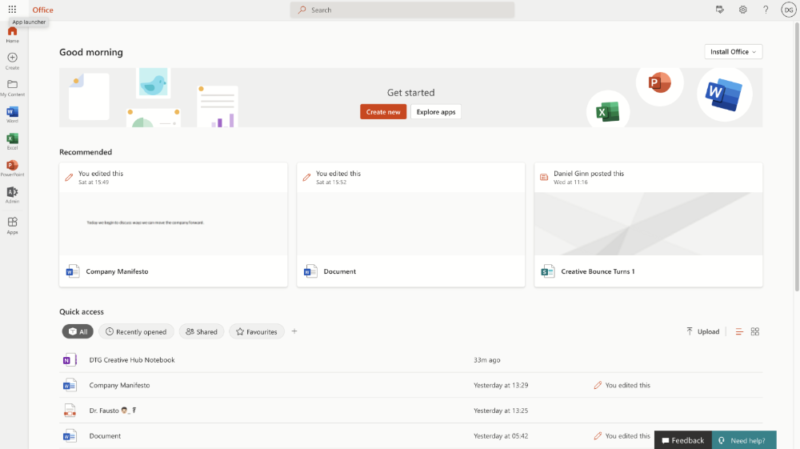
You can purchase SharePoint and sign up to OneDrive plans without having to pay for other products. Alternatively, you can subscribe to the range of 365 plans and incorporate all of Microsoft’s productivity and communication tools, plus its project management tool.
Microsoft OneDrive: Cloud Storage
Microsoft OneDrive is a mainstream cloud-based service. It can play home for your personal files like photographs, family videos and documents that you wish to create. It’s also an excellent collaboration tool, as it lets multiple users with remote access work on files either simultaneously or at different times.
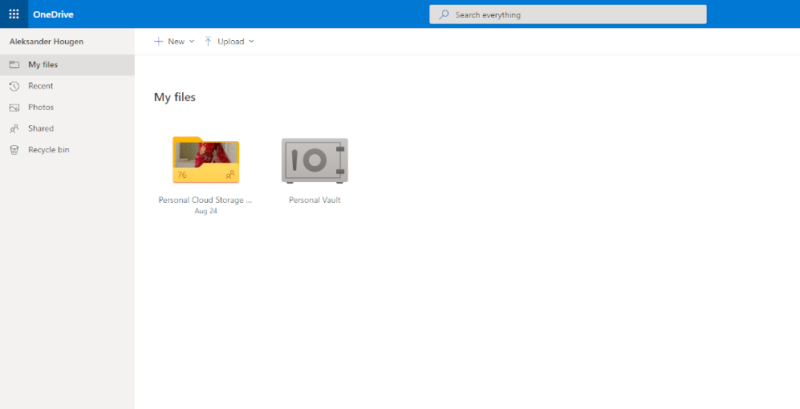
OneDrive is also useful for anyone who wishes to share files and folders. Take a photographer, for example. If they need to send multiple images to a publisher, they can upload them to OneDrive, send a link to the publisher and grant them access to the images.
Not only is OneDrive a place to store files, it’s also a space to create them. Microsoft integrates the online versions of its Office tools, allowing users to create documents, spreadsheets, presentations and more — directly on the web. Because OneDrive instantly syncs your files, you can access them on multiple devices, including mobile devices.
Microsoft SharePoint: Document Management Software
Beyond storing files, a SharePoint site has several features that make it easier to circulate company updates across your business, as well as being a home for developing business-related documents.
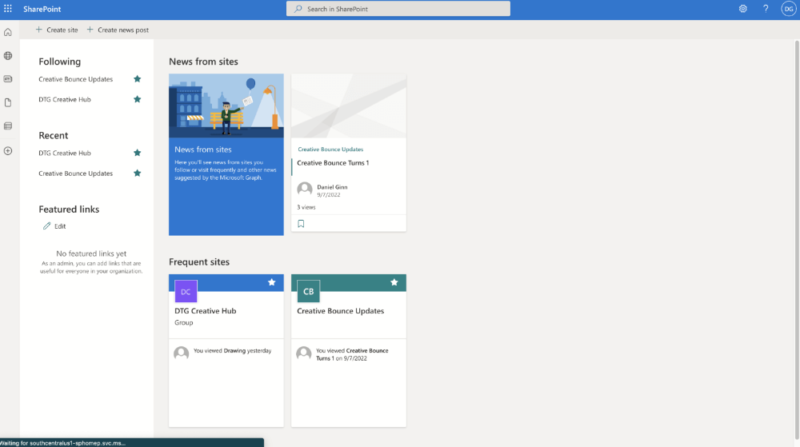
A SharePoint site has two functions. The first is for team collaboration and is known as a SharePoint team site; the other is a communication site, which allows you to ping both short- and long-form updates to your team or whole business.
For documents, think of SharePoint as an online folder system. Remember the days when all your paper files were stored in large filing cabinets? This is the same theory, only the practice is done digitally. Online document storage makes it far easier to be efficient with your sorting of documents, and it’s also more secure and disaster-proof.
Should I Use OneDrive or SharePoint?
If you’re looking to take all your files from your computer and upload them to online file storage, OneDrive is the way to go. It’s also good for freelancers who create documents (writers, for example) and need to share them with clients while also backing them up to the cloud.
OneDrive is also a good option for those looking for personal cloud storage to back up their files from their smartphones. It’s not the only option, however, and those looking for cloud storage for their mobile device should check out our best cloud storage for Android and the best cloud storage iPhone articles.
For those who need an enterprise-level product to manage documents and create intranet pages, SharePoint is the path to take. It’s useful for adding signatures to important business contracts and for building a broader collaborative workspace. On that note, we’ll break down even further what SharePoint has to offer.
Microsoft SharePoint Features: Beyond OneDrive
As you’ll see below, SharePoint has plenty of features that go beyond what OneDrive can do. We’ll go over the main features to be aware of and provide you with an overview of what each of them can do for you.
Enterprise-Grade Security
Enterprise-grade security is somewhat of a buzz term. It essentially means a company is applying the highest level of security measures to protect your data.
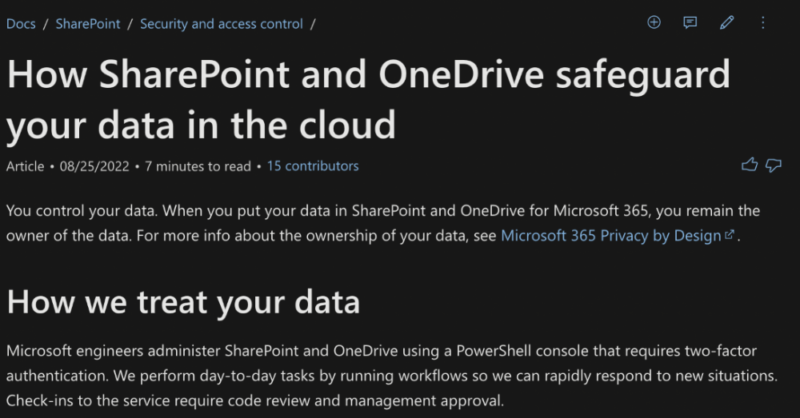
SharePoint uses industry-standard encryption to protect your data both in transit and at rest. It also employs round-the-clock oversight for when security patches are required or customer data may be under threat.
Create a SharePoint Library
A SharePoint library allows you to create different categories for your documents. This helps you separate financial, legal, training documents, etc. to create a better online filing system.
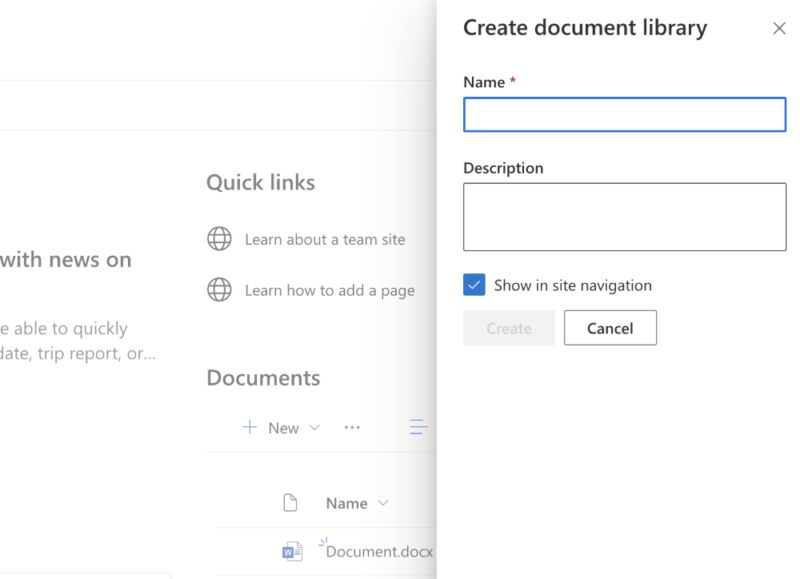
You can access your document library in your communication and team sites. It’s also possible to manage access for other users, so they can only work within the library you authorize.
Create New Documents
Microsoft integrates all the tools needed to create documents directly in SharePoint. Whether it’s a Word document or an Excel spreadsheet, you and your team can be productive without leaving the SharePoint software.
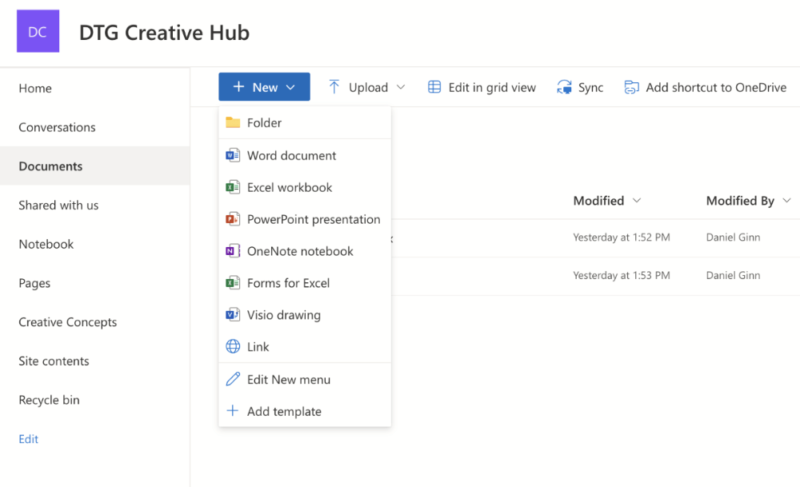
Newly created documents automatically sync to the cloud and they’ll also exist as OneDrive files, allowing you to access them either on SharePoint or the OneDrive platform.
Sharing Files With SharePoint
Just like cloud-based storage, SharePoint allows you to share your files with a single user or with groups you have created inside the platform. You’re able to grant permissions for users to edit, view or review the document. If you’re authorized, you can also share files with users outside your organization.
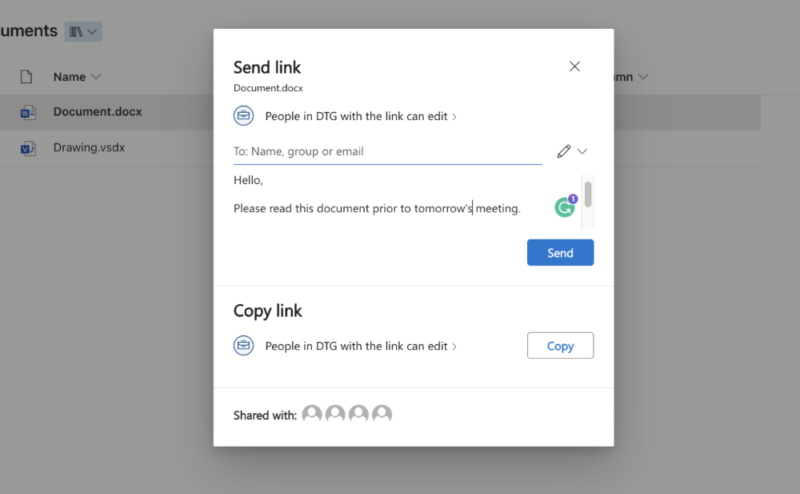
SharePoint for Collaboration
SharePoint is a collaboration tool, and because it’s an online solution, it makes it easy for two or more people to work on the same document simultaneously. This is what SharePoint calls co-authoring, and because it works in real time, you can have one person writing a document and another person editing, for example.
It also includes version history, which is on by default and allows users to view previous versions of documents. It’s a great way to restore documents and remind yourself what changes have been made.
Create a News Post
A news post is essentially a blog post that you publish within your company. It’s a good way to craft short- or long-form articles that keep your business teams updated on what’s going on in your company. Making a news post is easy and is done so in blocks, allowing you to blend images, text and videos.
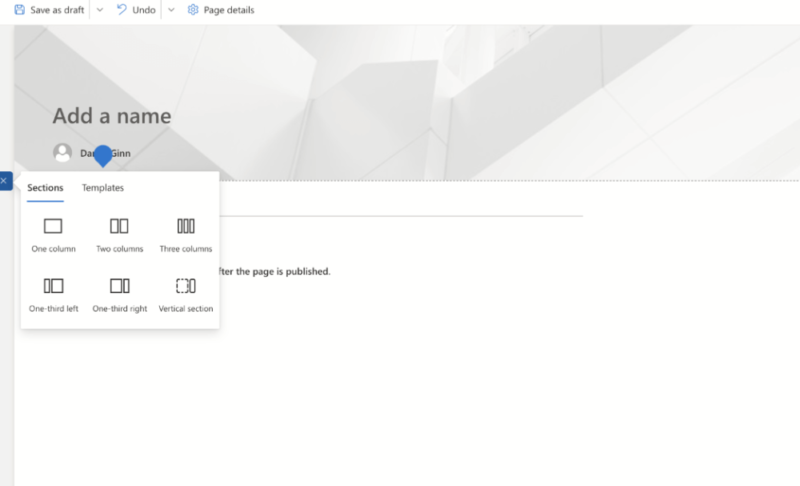
Automate With SharePoint
Managing documents comes with many tedious tasks. Thankfully, SharePoint allows you to create many useful automations that remove the need to manually perform certain actions.
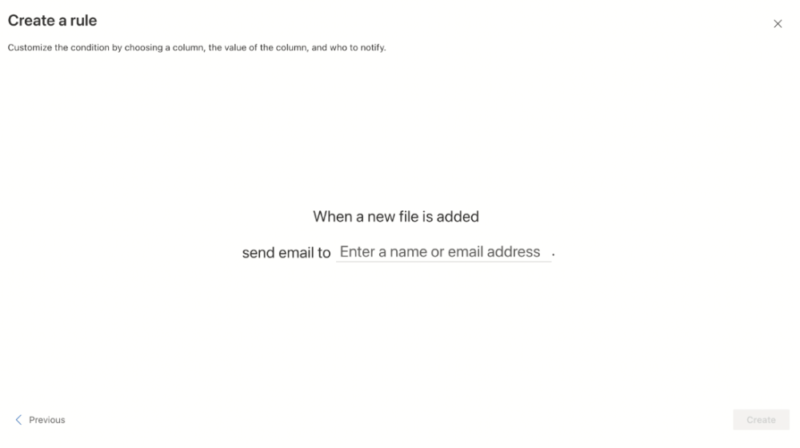
For example, you can program SharePoint to send emails for approval when a new document is created or edited. If you’re working with contracts, you can also send automated digital signature requests.
Create Lists
Microsoft has integrated lists inside SharePoint. With lists, you can develop easily digestible content that clearly outlines anything from issue tracking to content scheduling. Microsoft provides you with the option to create a fresh list, or you can use one of the several templates available for a quicker workflow. Read our Microsoft SharePoint tutorial to learn more tips.
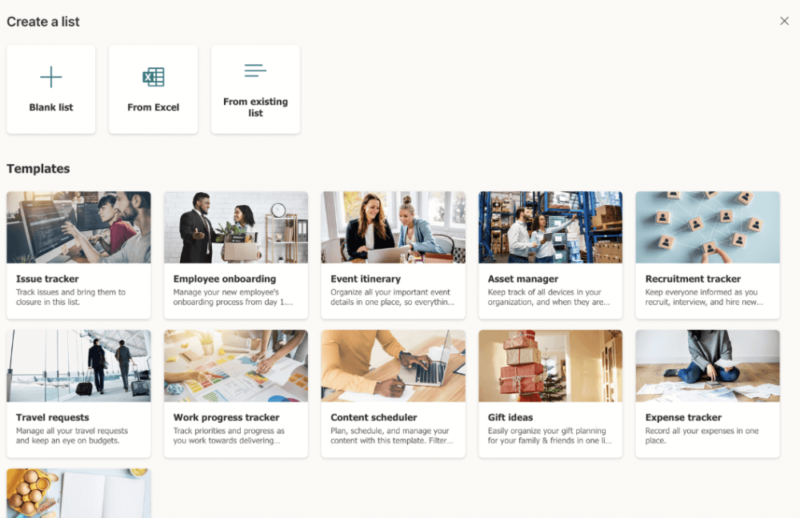
Integrate OneNote
If you want to make quick notes for ideas or objectives, you can do so with OneNote. It’s labeled as a NoteBook inside SharePoint. It’s best used for paragraph-sized concepts that you want to make note of for later or to discuss with other members of your team.
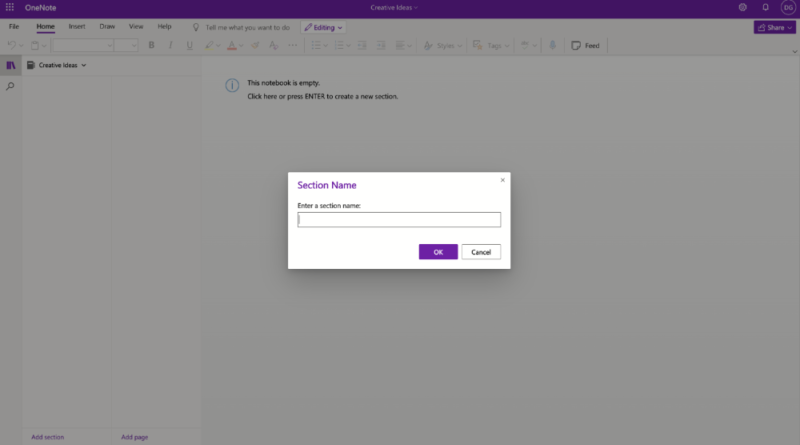
SharePoint On-Premise
If you don’t wish to use the online version of SharePoint, it’s also available as locally installed software. This is referred to as “on-premise software.” This means your IT team has full control over the software and is responsible for things like responding to security breaches, working on updates and patches and performing backups.
Final Thoughts
You should now have a better understanding of the core differences between OneDrive and SharePoint. They’re both great for file storage and file sharing, but as outlined above, the way you use and implement each software is vastly different.
Those who need more than just a space to store files and work with important documents should of course consider using SharePoint. For those who need a simple space for their range of files and may want some productivity tools, OneDrive will be more than enough.
Did you find this guide helpful? Are there similar comparisons you would like us to write? What’s your favorite document management software? Let us know in the comments. Thanks for reading.
FAQ
Microsoft Teams is a communication tool built for instant messaging with team members. SharePoint is a place to build internal communication sites and effectively manage documents. OneDrive is a cloud-based storage solution to back up files online and is suitable for personal, family and business use.
No. The SharePoint platform is designed for advanced document management, whereas OneDrive better serves as a place to upload, share and sync files to the cloud. Learn in our ‘what is OneDrive‘ guide.
Both SharePoint and OneDrive are excellent online tools and excel at what they do. We would only consider SharePoint better for business users looking for advanced document management and communication tools.