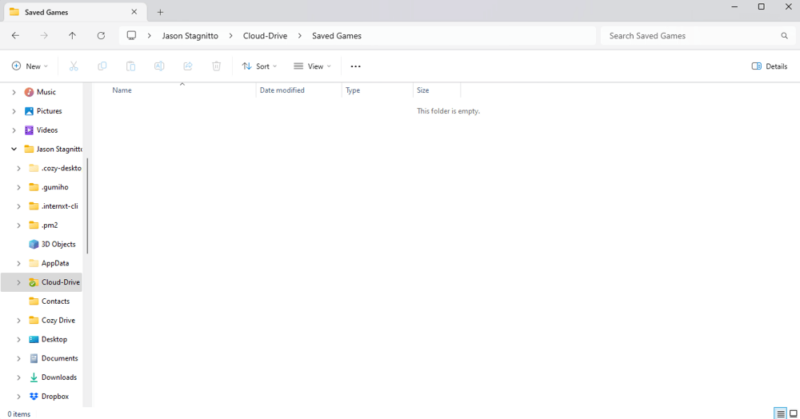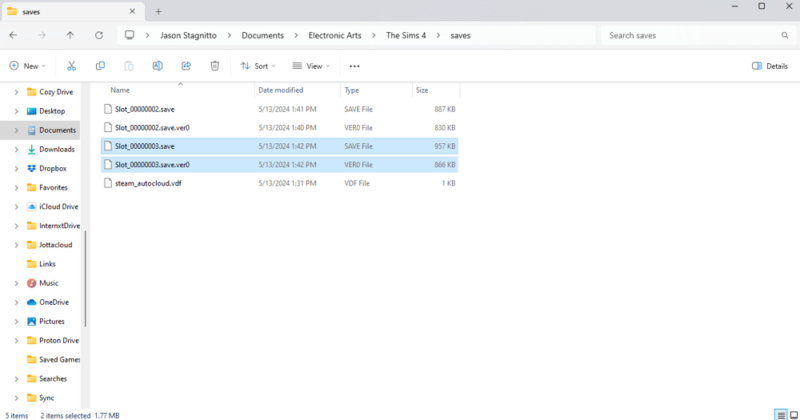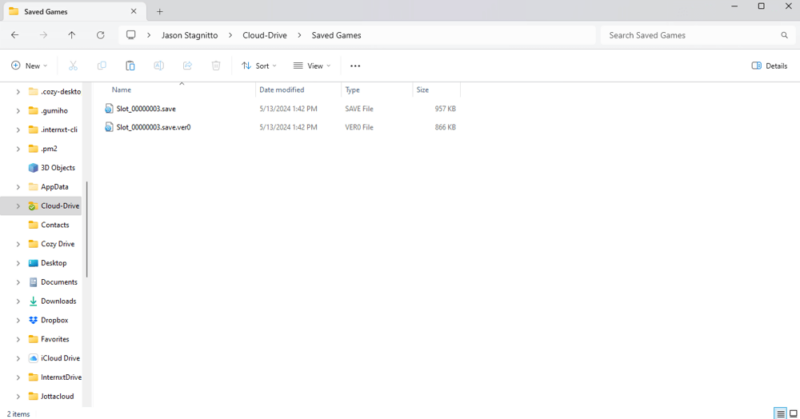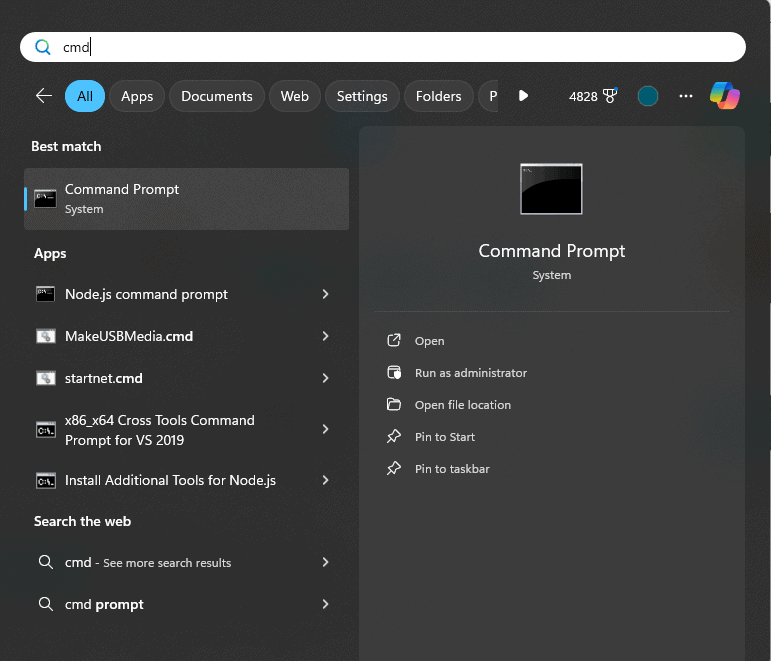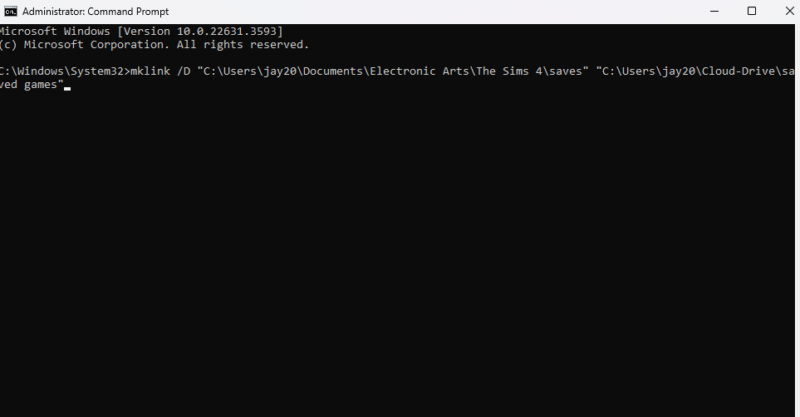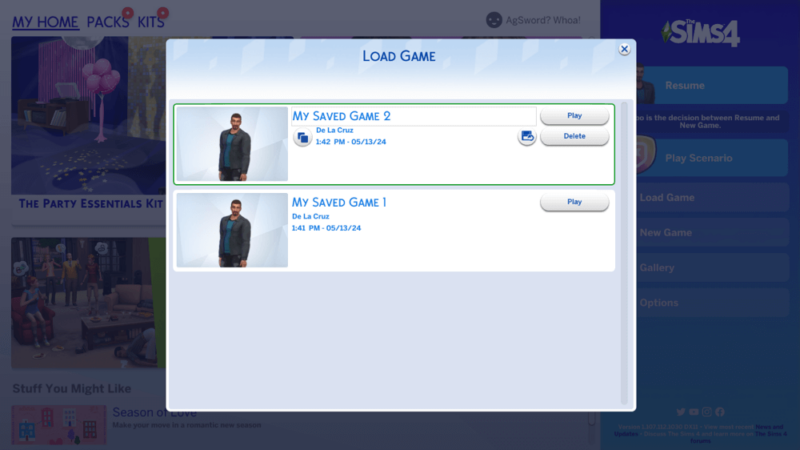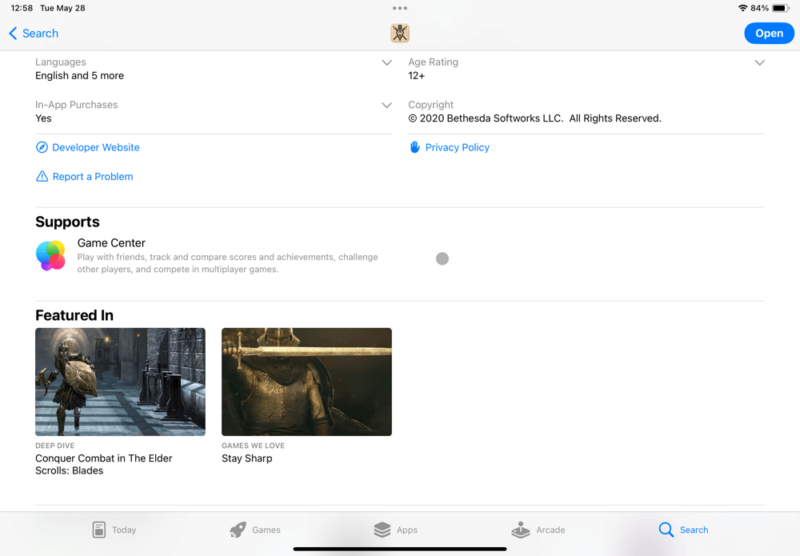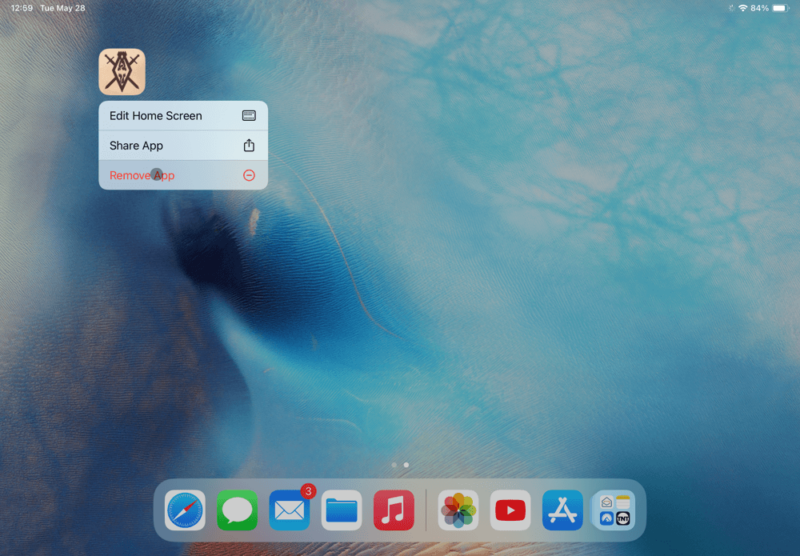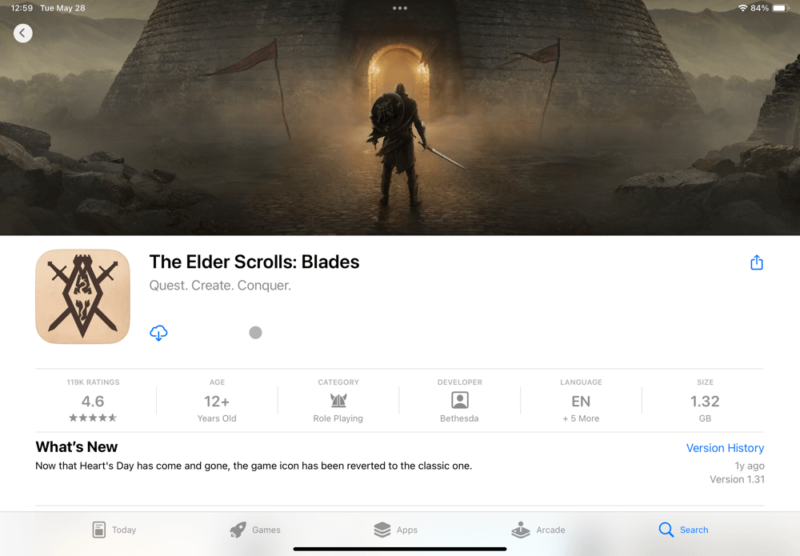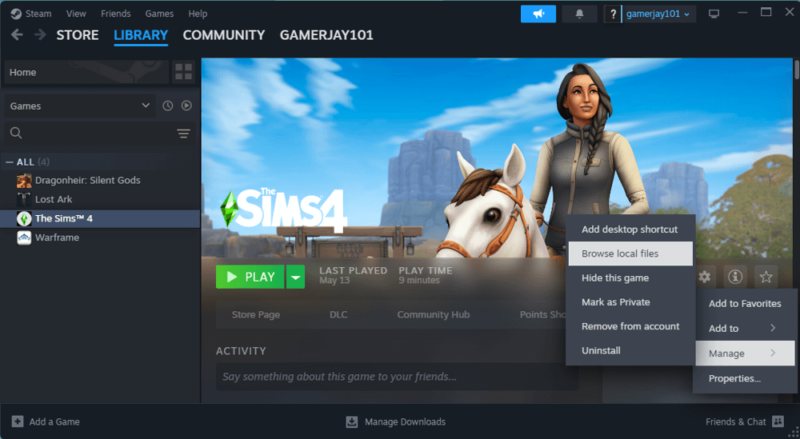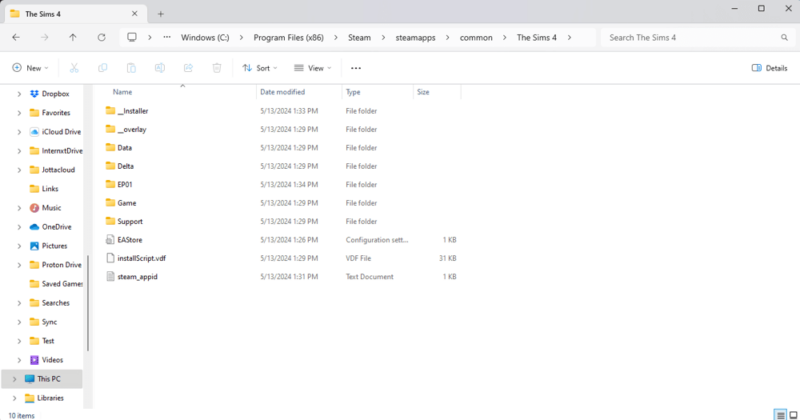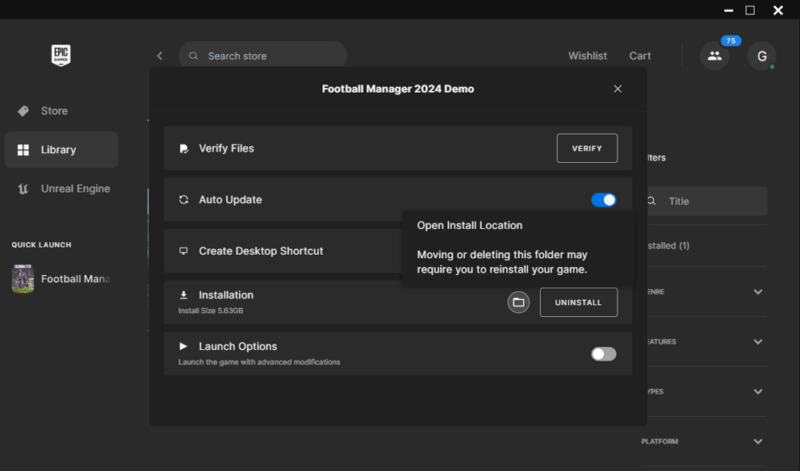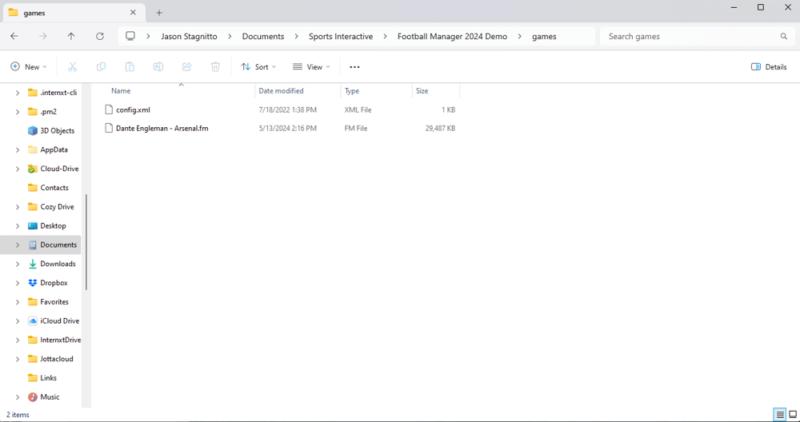How to Sync Game Saves Between Computers: Steam Cloud, Epic Games & Cloud Storage in 2025
Most games don’t require a local save file. For the ones that do, you can use cloud storage to access those files when away from home. Read on to learn how to sync game saves between computers in a few easy steps.
Before the internet and cloud gaming, having a local save file for your video game was standard practice. Some games still save a file with your game data, but that file is not connected to the cloud. If you want to access your saved files while on the go, we will show you how to sync game saves between computers.
In today’s gaming world, most saved game data resides on a publisher’s or developer’s servers, minimizing the need to keep saved files on your devices. However, a few games still create a local save file. Read on to learn how to access your game saves no matter where you are.
-
06/19/2024 Facts checked
This article was rewritten to include updated processes on how to sync game saves between computers and other devices.
How to Sync Games Between Devices
There are several options to sync saved game files between devices depending on the platform. Typically, when you play on the device on which you downloaded the game, you don’t have to worry about your saved game files syncing. If you are traveling or find yourself away from home and want to play, you can use cloud storage to access your save files.
Where Are Your Saved Game Files Located?
Your saved game files may be located in different folders, depending on your device and how the game was installed. We will use two of the more popular storefronts in Steam and Epic to show you how to determine the location of downloaded game files and the accompanying saved games folder.
Final Thoughts
It’s not often you need to worry about local save files. However, if you play a game that has them, you can use cloud storage to gain access to your saved files no matter which device you use to play the game.
Do you play games with local save files? Do you often wish you could access your saved files no matter where you play? Let us know in the comments section below. Thanks for reading.
FAQ: Sync Game Saves Between Multiple Devices
If you are having issues with syncing saved game data, achievements or challenges through Game Center, you can uninstall and reinstall the game to see if the data syncs.
The quickest way to sync and restore your ‘Solitaire’ data is to uninstall the game and reinstall it to see if it forces the data to sync.