How to Share Files Online: Send Large Files With Cloud Storage
Trying to share files online can be tedious -- there are attachment limits, and upload times can be slow or the file can corrupt. Cloud storage is our preferred way to send files online. Read on to learn how.
If you regularly need to send large files, such as videos or photo albums, then you’ve likely encountered size limits or even corrupted data. Content creators, photographers and others who share files online can benefit from dedicated cloud storage providers, which have larger or even unlimited file transfer limits and more stable, reliable uploads.
Our favorite cloud storage provider for large media files like music and videos is pCloud. It has a built-in music player for better song organization, and you can review videos without needing to download them. However, since there are so many services available, you may want to peruse our list of the best cloud storage providers that allow you to share large files.
-
07/20/2021 Facts checked
Updated to add information on our recommended file-sharing services and format the guide to step-by-step instructions.
-
08/31/2025 Facts checked
We rewrote this article to focus on creating a guide for sending large files. We’ve also revamped our suggested cloud storage providers.
How to Send Large Files Using Cloud Storage
Using cloud storage is the easiest way to share large files. In this guide, we’ll show you how with pCloud, our top cloud storage solution for sharing large files. These steps are similar across most services.
While email is a common way of sharing file links, you can also send a link through messaging apps like Slack or Discord, or even add one to a document or webpage.
10,000+ Trust Our Free Cloud Storage Tips. Join Today!

- Demystify cloud storage terminology and key concepts in plain language
- Discover easy-to-implement techniques to securely backup and sync your data across devices
- Learn money-saving strategies to optimize your cloud storage costs and usage
- Sign Up for Cloud Storage
Go to your cloud storage provider’s website and sign in. If you don’t have an account yet, you can create one with pCloud for free. This will allow you to transfer files up to 10GB. If you’re dealing with multiple large files, consider upgrading to a premium plan.
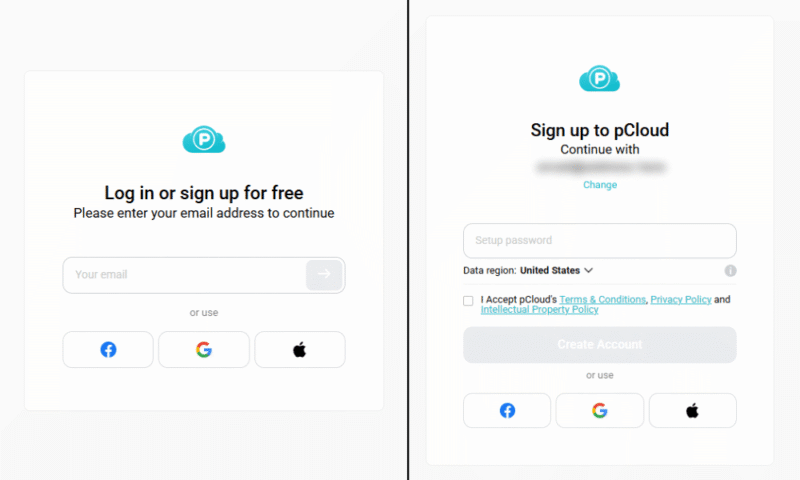
- Upload Your File
From the browser interface, you can upload your file by dragging and dropping or by using the “add” button. Upload speeds will depend on the stability of your connection to the cloud provider’s servers. Large files may take longer to upload.
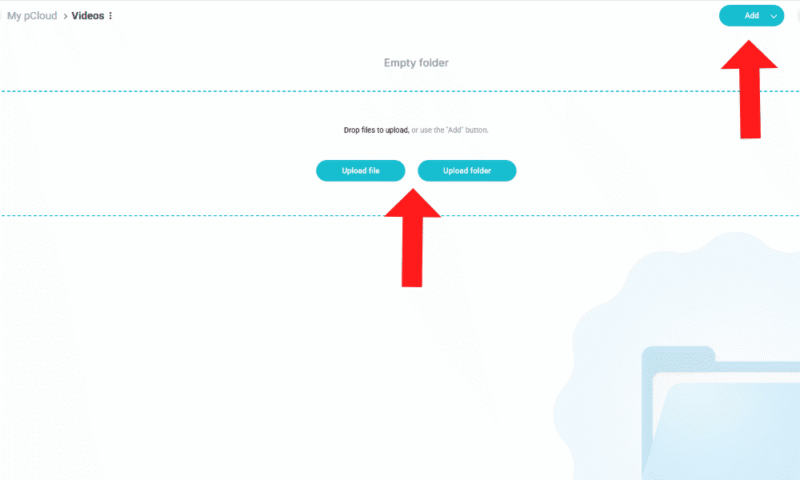
- Enable Link Sharing
Once your file is uploaded, you can enable link sharing by clicking the chain icon on the specific file. This will copy the shared link to your clipboard and give you the option to open the sharing settings. From there, you can change the link permissions, set a password, modify the expiration date, customize the link branding and view the link stats.
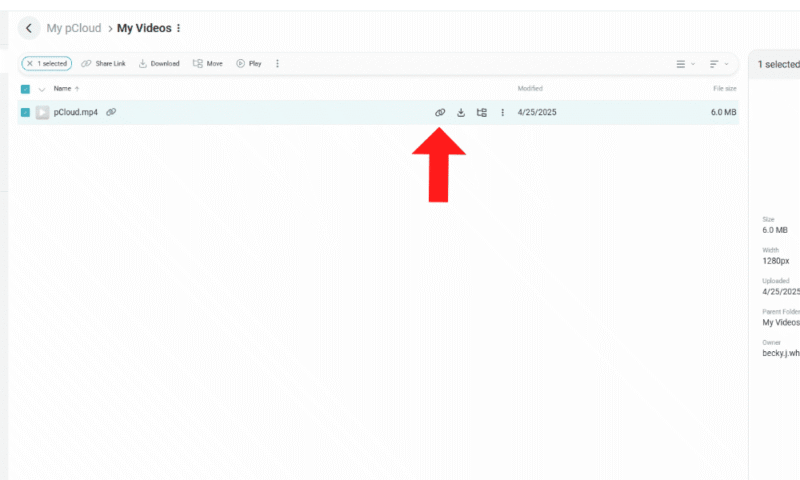
- Send Your Download Link
Once you’ve adjusted the settings, you can copy the link and paste it wherever you want. You can include it in an email, send it in a message to a coworker on Slack or share it via social media. Make sure you carefully consider where you send the link if it contains sensitive files. The end user can download files from the shared link.
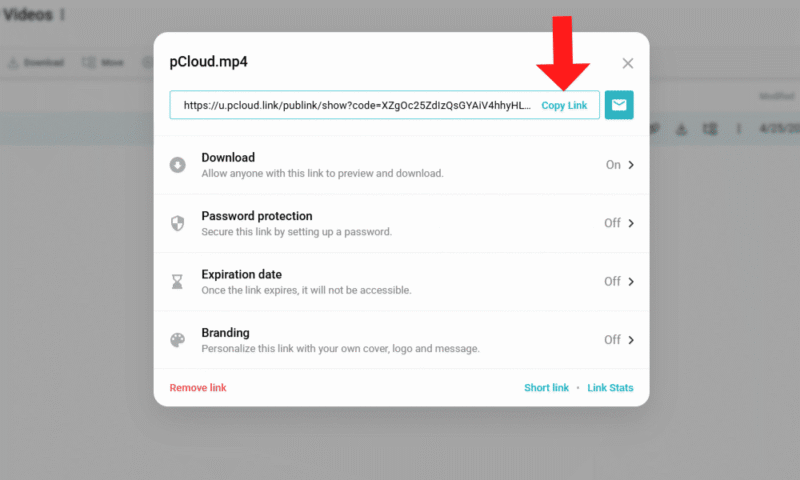
The Best Cloud Storage Services to Share Files Online
Some cloud storage providers are better than others for sharing large files, especially media files. For the best experience, look for a provider that offers ample storage, fast upload and download speeds, and customizable sharing settings. Our three favorite options for sharing large files online are listed below.
1. pCloud — Best Cloud Storage Service for Sharing Large Video Files
pCloud is our top choice for sharing big files, especially videos or other media. Its browser client has a built-in media player, which you and your recipient can use to view videos or songs without needing to download the files. Any audio files you upload can be placed in custom playlists for better media organization.
You can share files with a link or send them directly via email. You can also use pCloud’s standalone free file transfer service, pCloud Transfer, that covers up to 5GB for one-off transfer files.
However, you can also use pCloud’s free plan for 10GB of storage, with custom link branding and link stats that show file downloads. Premium plans offer advanced sharing options like password protection and expiration dates. Check out our pCloud review to learn more about its features.
2. Sync.com — Best Secure Cloud Storage for Sharing Large Files
Sync.com is the best choice for sharing large files securely. It implements client-side encryption for all storage, so your files remain in your control — Sync.com never has access to them. In addition, a basic media viewer is available to review video and music files. It’s not as feature-rich as pCloud’s or Dropbox’s, but it does allow you to leave comments.
You can create secure links and set custom download limits, passwords and expiration dates. There’s also an enhanced privacy option for added security, which enables end-to-end encryption on shared links. Our Sync.com review goes into more detail on how to optimize the service.
3. Dropbox — Best Cloud Storage for Collaborating on Shared Files
Dropbox is a good cloud storage solution for collaborating. The Dropbox Replay add-on offers integrations with Premiere Pro, Davinci Resolve and Final Cut Pro so you can comment on shared media. Dropbox plans also provide basic video- and music-editing features. You can trim media or crop, trim and rotate visual elements in your browser.
Security isn’t as strong with Dropbox as our top two suggestions; it offers client-side encryption only on the highest-tier Advanced plan. However, it’s good for sharing documents due to the configurable access permissions and the option to share specific folders. Read our Dropbox review for more information about its features.
- 1 user
- 2GB
- 1 user
- 2TB
- up to 6 users
- 2TB
More plans
- (Formerly Dropbox One) 1 user Signature requests and eSignature templates
- 3TB
- 3 users minimum
- 5TB
- 3 users minimum
Using File Transfer Services: WeTransfer
Another way to share large files online is with a file transfer service such as WeTransfer. It’s good for quick, one-time transfers since you can send files straight to the recipient’s email. However, any links sent will eventually expire, usually within a week, and it doesn’t allow you to store or organize uploaded files.

and up to 20GB on the WeTransfer Pro.
In comparison, cloud storage gives you more control. Most have strong 256-bit AES and client-side encryption, along with password protection and customizable link expiration dates to control how long others can receive files. You can also manage link sharing at any time.
You can learn more in our guide to using WeTransfer, or consider other file transfer services.
Final Thoughts
To share large files online, you can’t rely solely on email or messaging apps; the file attachment limits are too small for videos and other media. Cloud storage providers have larger or even unlimited file upload limits, and they boast more stable uploads overall. Our favorite option is pCloud because of its integrated video and music player, plus a free plan with 10GB of storage.
Do you need to share files online often? What is your preferred method to transfer information? Of the cloud storage options we’ve mentioned, which one do you see yourself using? Let us know in the comments, and thank you for reading.
FAQ: How to Send Large Files via Email
Yes, you can send a video through email, but you can attach only small videos. Most email providers have a limit of 20MB for attachments. To share larger videos, you’ll need to upload them to cloud storage and email a shareable link.
Outlook’s file size limit for attachments is 20MB. You can share short, low-quality videos or small files, but you’ll need to use cloud storage for anything larger.
To send a large video through email, you’ll need a cloud storage service. With cloud storage, you can upload files and create shareable links to send via email to your recipient.





![Video thumbnail for the video: Should You Still Use Dropbox in 2024? [Updated Review]](https://img.youtube.com/vi/bwy8HZ1Uvnk/maxresdefault.jpg)