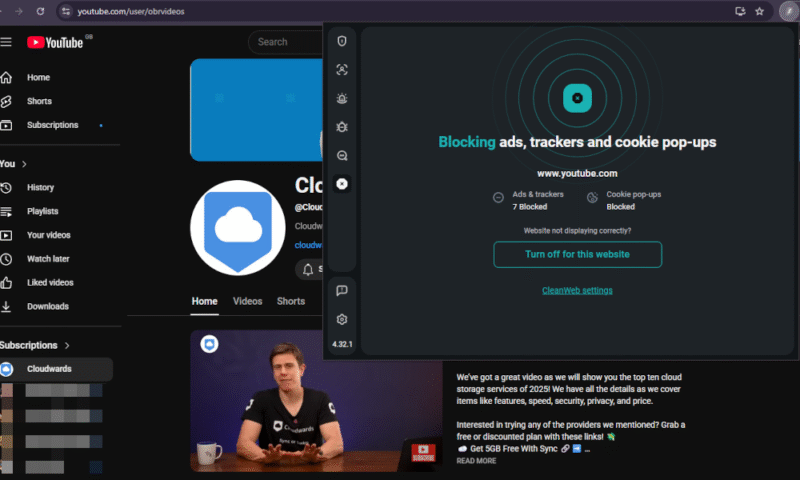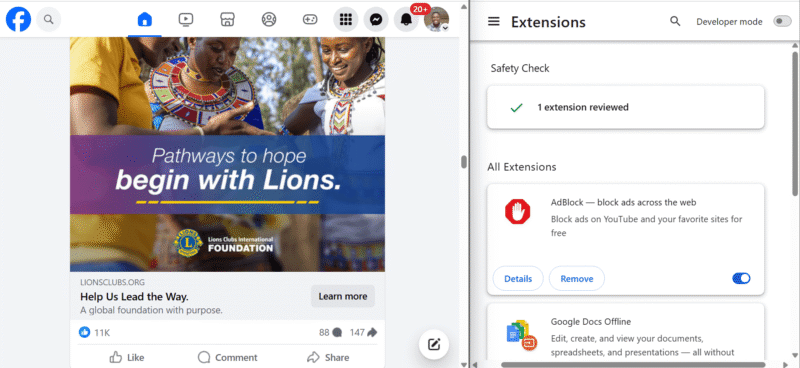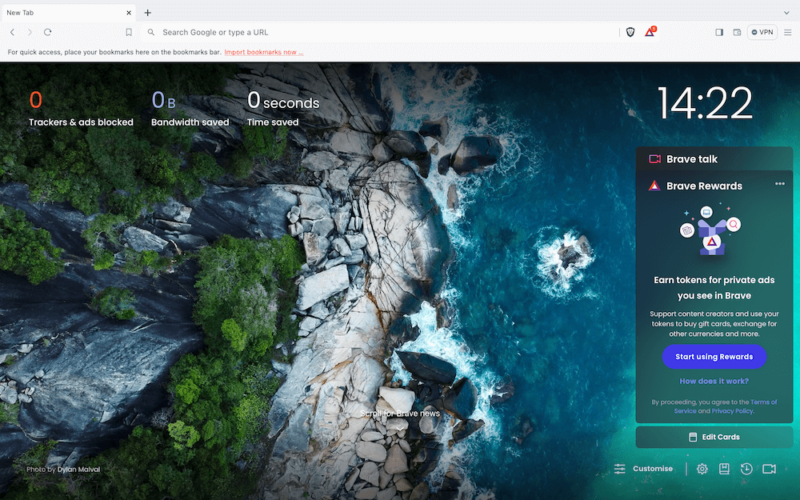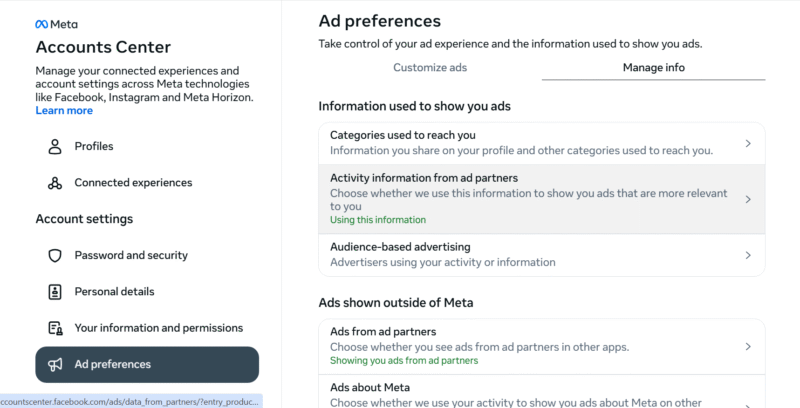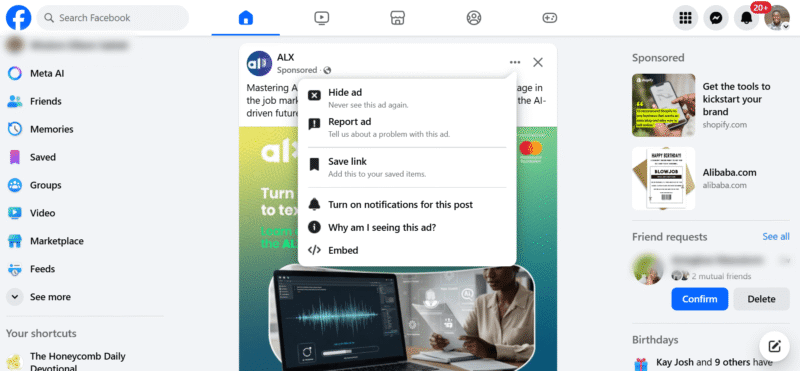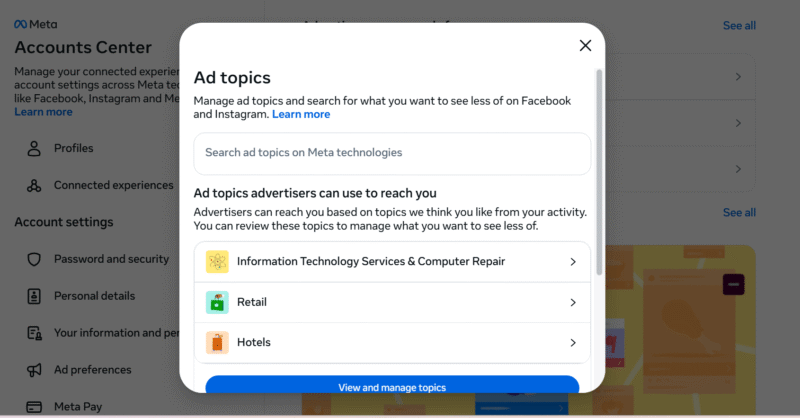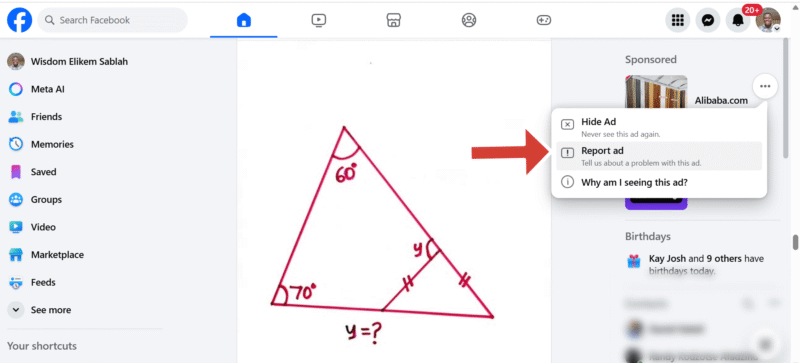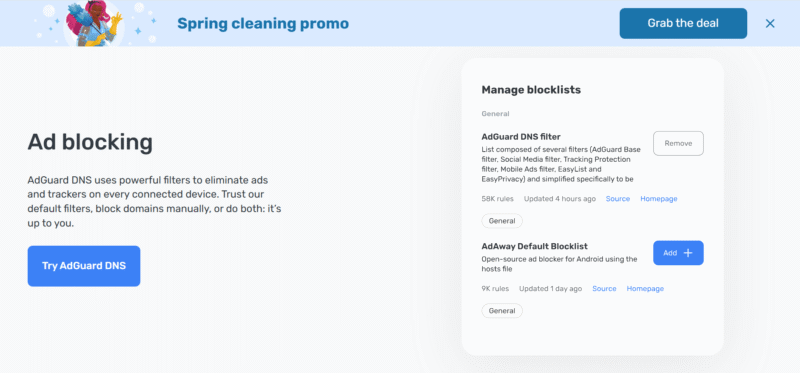How to Get Rid of Ads on Facebook: 8 Proven Ways for 2026
In this article, you'll learn how to get rid of ads on Facebook with eight methods proven to work, such as using a VPN or an ad blocker, or turning off personalized ads. We also include a step-by-step guide on how to set up a VPN to block ads.
After extensive research and testing, we’ve discovered how to get rid of ads on Facebook in several quick and easy ways. Facebook makes money through ads, including image, video and carousel ads. However, they can be disruptive and intrusive. Facebook serves its ads from the same domain as its main content, so they are usually difficult to block.
Our tests show that using one of the best VPNs with an ad blocker can significantly reduce the number of ads you see. The best option is Surfshark, thanks to its affordable pricing, built-in ad blocker and secure VPN service. In this article, we’ll guide you through using an ad-blocking VPN and seven other ways to block or significantly reduce Facebook ads.
-
05/24/2025 Facts checked
We’ve rewritten this article to add more options for blocking Facebook advertisements.
How to Get Rid of Ads on Facebook
If you’re tired of seeing ads on your Facebook account, you can ward them off with an ad-blocking VPN, an ad blocker, an ad-blocking browser or a DNS with ad blocking. You can also adjust or manage the ads you see by turning off personalized ads, hiding specific ads or reporting inappropriate ads.
How to Stop Ads on Facebook With a VPN
To stop Facebook ads with a VPN, you’ll have to connect to a VPN server and activate ad blocking (if it’s not automatic). The steps below will show you exactly what to do. We’ll use Surfshark as our example, but similar steps apply to other VPNs.
Protect Your Privacy. Get Our Free VPN Guide Now!
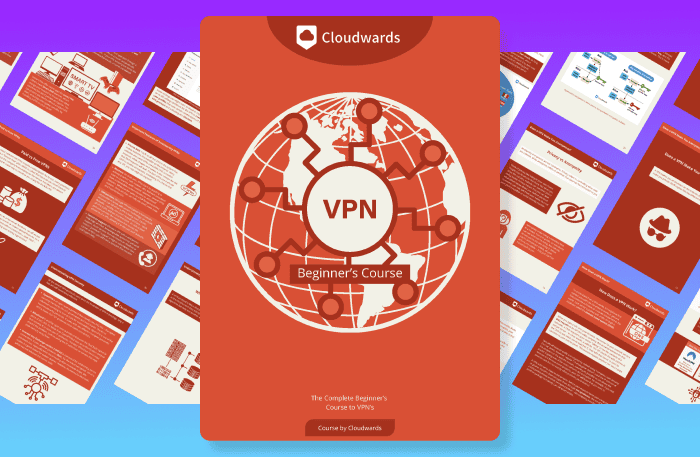
- Comprehend the essential role a VPN plays in safeguarding your digital life
- Gain a deep understanding of how VPNs function under the hood
- Develop the ability to distinguish fact from fiction in VPN promotions
- Purchase a VPN
Visit Surfshark’s website and purchase a plan. The two-year subscription offers the best value and a 87% discount.
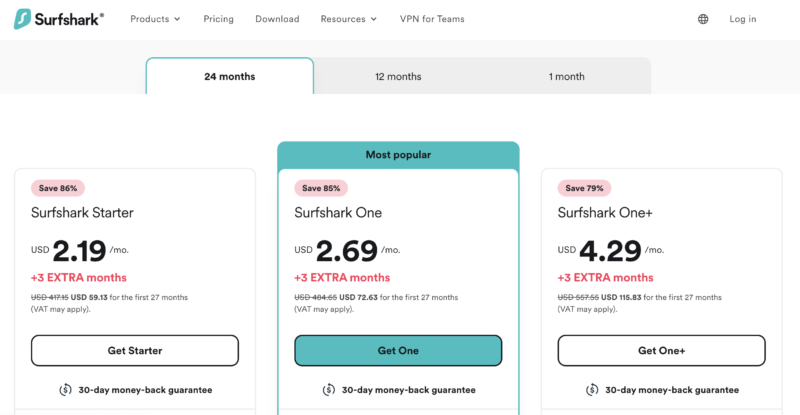
- Install the VPN
Go to your device’s app store and search for the VPN. Click on the “install” button to download and install it. Alternatively, you can download the VPN’s installation package from its website.
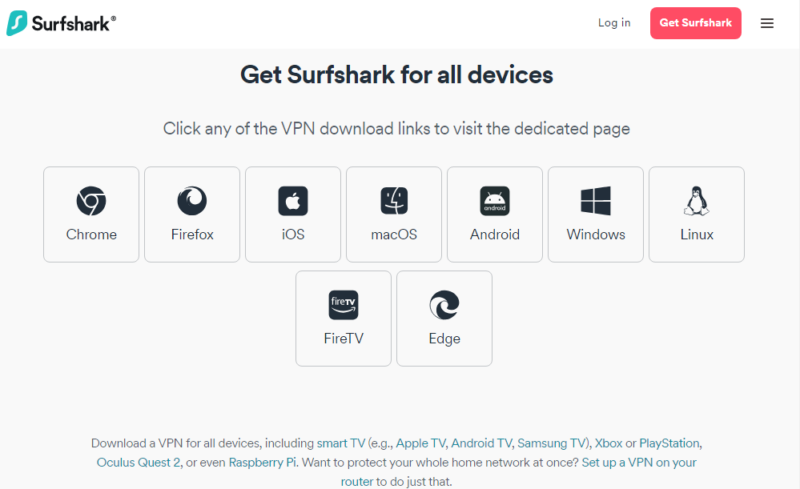
- Turn On the Ad Blocker
Go to the VPN’s settings and toggle on (or check) the button for the ad blocker. We recommend turning on the tracker blocker as well.
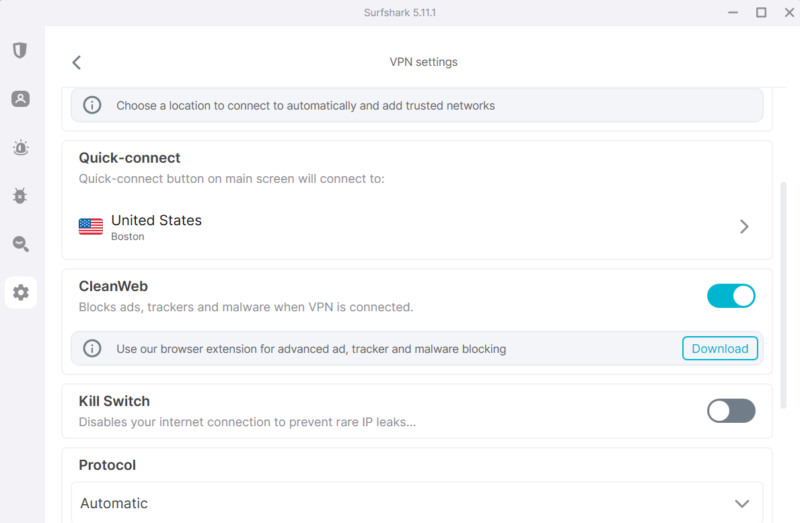
- Connect to a Server
Open the VPN app and connect to a server. We recommend servers close to your location. For instance, if you’re in New York, choose a New York server.
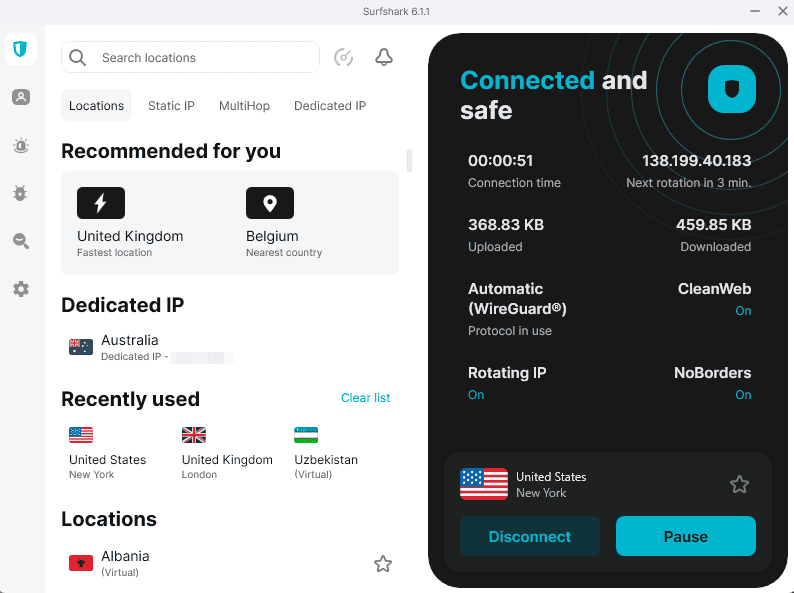
- Browse Facebook
Log in to your Facebook account and start browsing your feed, enjoying fewer advertisements than usual.
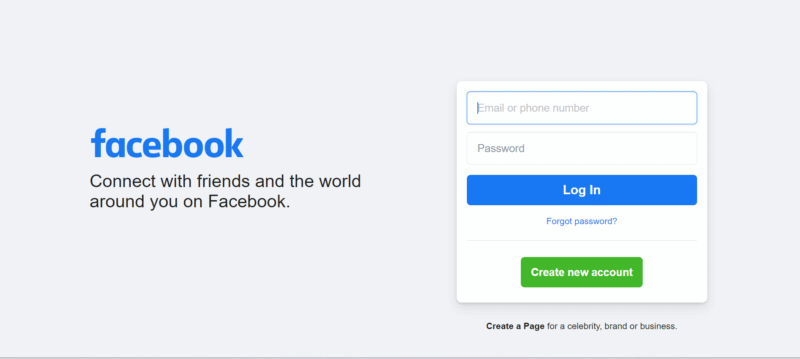
The Best VPNs for Blocking Facebook Ads
Not all VPNs will work to block ads on Facebook. However, the two following VPNs have ad blocking features, and in our testing, they do a good job of blocking Facebook advertising.
1. Surfshark — A Budget-Friendly Ad-Blocking VPN
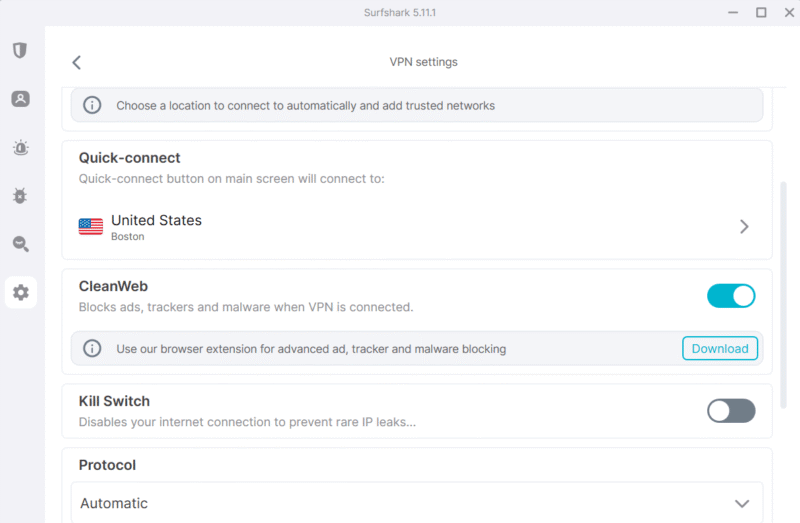
Surfshark is a budget-friendly VPN and ad-blocking solution for Facebook. CleanWeb does a good job of blocking sidebar ads in particular, plus if you use the Surfshark extension you can turn on CleanWeb without connecting to a VPN server.
Surfshark VPN offers more than 3,500 servers in 100 countries. This makes it easy to find a local connection that won’t significantly impact speeds while you’re browsing Facebook or watching Reels. Discover more in our Surfshark review, or use its 30-day money-back guarantee to try it out.
- Unlimited GB bandwidth, Unlimited devices, Secure VPN, Ad blocker, Cookie pop-up blocker. Pricing for the annual and biennial plans only apply for the first payment. Renewal fees vary.
- Unlimited GB
- Unlimited
- Yes
- Everything in Starter, plus Antivirus protection, Identity protection, Email Breach and Credit Card Alerts, Online Alias Pricing for the annual and biennial plans only apply for the first payment. Renewal fees vary.
- Unlimited GB
- Unlimited
- Everything in One, plus Data removal Pricing for the annual and biennial plans only apply for the first payment. Renewal fees vary.
- Unlimited GB
- Unlimited
2. NordVPN — The Best VPN With a Facebook Ad Blocker
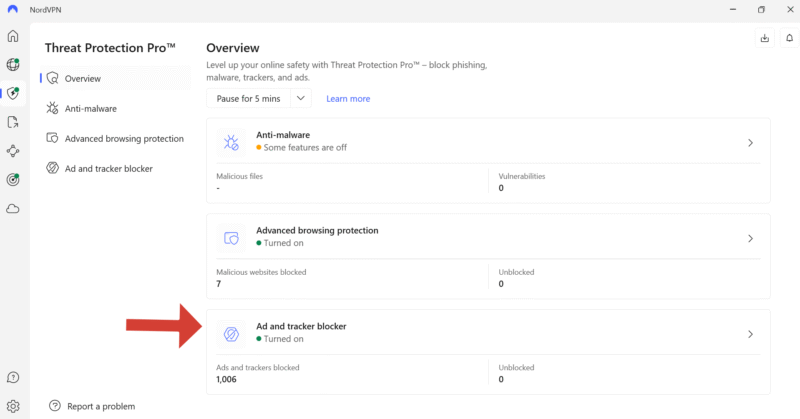
NordVPN is the best overall VPN on the market and includes a potent ad blocker for Facebook. Our tests show that NordVPN’s ad blocker can stop many Facebook ads from loading, especially image and video ads. NordVPN’s app provides data on how many ads and trackers it has blocked as you browse your Facebook feed.
With NordVPN’s Threat Protection Pro, you don’t need a VPN connection for ad blocking to work. As long as it’s switched on in the app, you’ll see fewer Facebook ads. You can test NordVPN using its 30-day money-back guarantee, or read our NordVPN review to learn more.
- **VAT may apply
- Unlimited GB
- 10
- Yes
- *The prices are charged in the first billing cycle only. Renewal prices vary.
- Unlimited GB
- 10
- Yes
- *The prices are shown only apply for the first 12 months.
- Unlimited GB
- 10
- Yes
- **The prices are applicable only for the first 24 months. Secure, high-speed VPN Threat Protection Pro™: Anti-malware and advanced browsing protection Threat Protection Pro™: Ad and tracker blocker Password manager with Data Breach Scanner 1 TB of encrypted cloud storage Identity and SSN monitoring and alerts Credit monitoring services Up to $1M in identity theft insurance Up to $100K in cyber extortion insurance
- 10
Why Am I Seeing So Many Ads on Facebook All of a Sudden?
Seeing more Facebook ads could be the result of changes to Facebook’s algorithm. Facebook regularly updates its algorithms, so you may periodically see a surge in advertisements.
Another reason you might be seeing more Facebook ads is because of your recent activity. The platform tailors ads to you based on the pages you like, posts you interact with and content you search for. For instance, if you click on an ad, Facebook’s algorithm will register it as an interest and send you more related ads or ads from that advertiser.
Facebook also uses ads to fill up space on pages where there’s little organic content. When there’s not enough engaging content from you and your friends, or from groups and pages you interact with, Facebook will use ads as a filler.
Final Thoughts
If you’re tired of Facebook ads, there are multiple ways to hide them or reduce how many you see. The best way is to use a VPN with ad blocking. Our top recommendation is Surfshark due to its powerful ad blocker. Other ways to get rid of Facebook ads include using an ad blocker and turning off personalized ads.
Which ad-blocking methods have you used before? Have you ever used a VPN to block ads? Are the recommendations in this article helpful? Share your experiences and thoughts with us in the comment section below. As always, thanks for reading.
FAQ: How to Block Ads on Facebook
Increased Facebook ads could be the result of your recent activity on the platform, such as liking pages or interacting with sponsored content. Facebook uses this data to tailor and increase ad activity.
To see more posts from your friends, adjust your feed preferences to prioritize content from specific people or pages.