How to Clear Cloud Storage & Free Up Space: iCloud & Other Services
If you’re running out of storage space, you may be unable to save sensitive documents when you need to. In this article, I’ll show you how to clear cloud storage by implementing better organization, using a maintenance schedule and increasing your space.
Cloud storage is a great way to increase your storage beyond what your local space allows, but it’s still possible to reach limits. Your cloud storage can quickly fill up with old or duplicate files, unwanted backups or simply too many files.
In this article, I’ll show you how to clear cloud storage in iCloud, Sync.com or any of our top cloud storage options. Plus, I’ll share some advice on keeping your storage tidy.
Why Is My Cloud Storage Full?
Your cloud storage may be full if it contains outdated files or if you have automatic backups, accidentally upload duplicates or don’t have enough storage space.
- Old or duplicate files: If you’ve had your cloud storage for a while, you may have stored files that you no longer need. Proper organization can help you pinpoint old files to delete.
- Automatic backups: When automatic file sync or backups are enabled, files can be uploaded to cloud storage without you realizing. Review your backup strategy to make sure you’re backing up only the files you need to keep.
- Deleted files: Some services send deleted files to a holding space such as a recycling bin. This still counts toward your storage limit, so make sure to delete its contents.
- Insufficient space: If your active storage plan is too small, you’ll run out of space faster. Consider expanding your storage if you start to run out of room.
General Guide: How to Free Up Cloud Storage Space
There are multiple ways to make space in your cloud storage. I’ll show you a few steps using my own Sync.com account, but the following advice applies to any cloud storage service.
10,000+ Trust Our Free Cloud Storage Tips. Join Today!

- Demystify cloud storage terminology and key concepts in plain language
- Discover easy-to-implement techniques to securely backup and sync your data across devices
- Learn money-saving strategies to optimize your cloud storage costs and usage
- Organize Your Files
Create new folders to organize your files. You can sort files by project, type or even date. Doing this may reveal any accidental copies of files that you can safely remove.
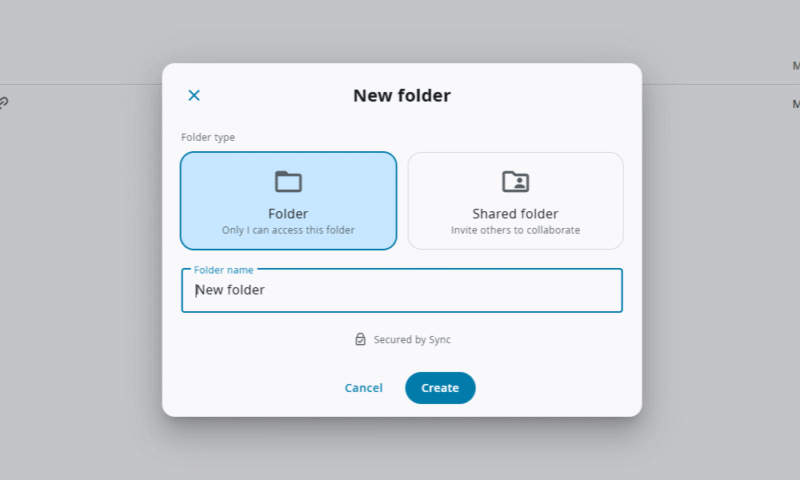
- Track File History
Some cloud storage providers, Sync.com included, allow you to view a file’s history and the last time it was opened. This can give you a better idea of how essential the file really is.
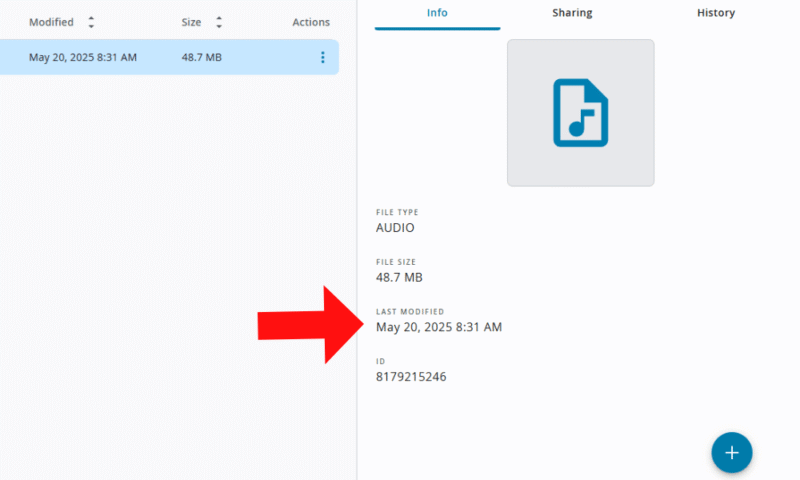
- Optimize Syncing
Check which folders on your computer are currently syncing to cloud storage. If there are any folders that don’t need to be backed up, you can remove them from your Sync folder to turn off syncing and reduce wasted storage.
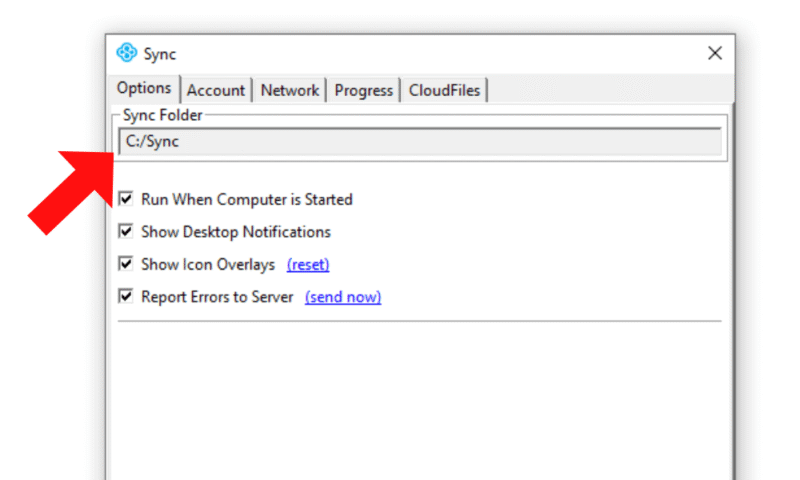
- Clear Out Deleted Data
Many cloud services send deleted files to temporary storage before permanently deleting them. They’ll be automatically deleted after a set time, but you can also manually remove any content you know you don’t want.
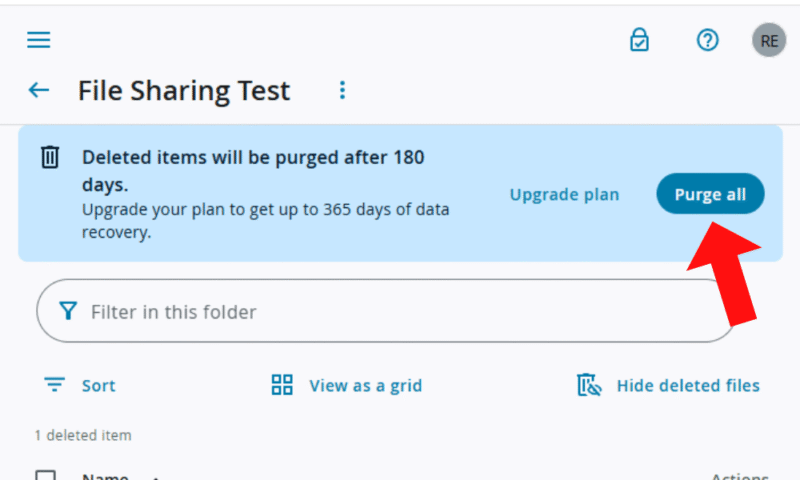
- Upgrade Your Storage
If you’re constantly reaching your storage capacity limit, you may have outgrown your cloud storage plan. In that case, consider upgrading your plan.
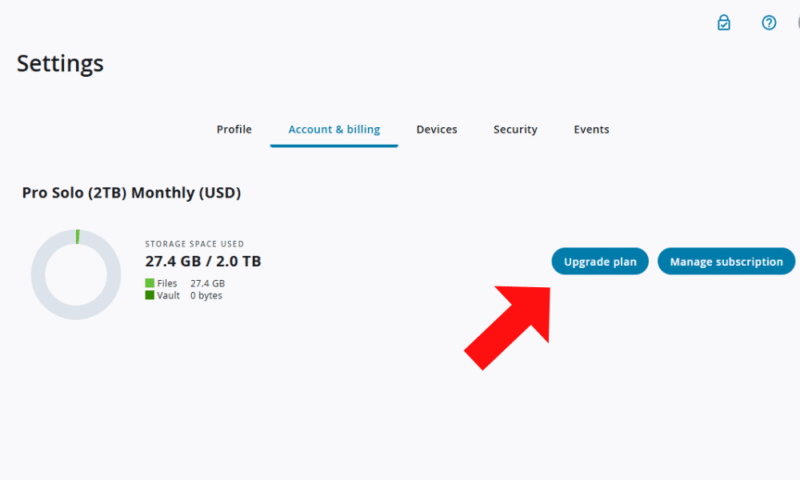
How to Clear iCloud Storage?
Your iCloud storage is linked to all of your iOS devices, which sync your files to the cloud by default. This can quickly fill up your iCloud storage. Follow the instructions below to clear and manage the space in your iCloud storage:
- Open the settings on your iOS device.
- Scroll down and open iCloud, then select “storage.”
- Choose the apps, photos or documents that you want to delete.
- Tap “delete data from iCloud,” or “turn off and delete from iCloud” if you want to stop future backups.
You can also clear your iCloud storage from the website:
- Sign in to your iCloud account from any of your devices.
- Choose the files you want to delete.
- Click the “delete” button.
How to Clear Cloud Storage on Android?
The cloud storage on your Android devices is linked to your Google Drive account, which can be set to automatically sync files and photos. Here’s how to clear space on your Android:
- Open Google Drive on your Android device.
- Tap your profile picture in the top right and then tap “manage your Google account.”
- Go to “payments & subscriptions,” then choose “account storage.”
- Tap “clean up space” and review the suggested files.
- Choose the files you want to remove and select “delete.”
How to Manage Your Cloud Storage Effectively: Expert Tips
Clearing your cloud storage is easier when you manage it effectively from the start. The expert tips below can help you make the most of your cloud storage:
What Happens If I Don’t Clean Up My Cloud Storage?
If you don’t clean up your cloud storage frequently, you’ll run into storage space limits. This will prevent you from uploading or even editing your files.
Final Thoughts
You can clear up your storage by organizing your files to find duplicates, turning off backups for folders that don’t need saving and clearing out deleted documents. Sometimes, storage problems are best solved by managing your space effectively and upgrading to a larger plan that includes more storage.
How much storage do your files, photos and other items need? Did any of these tips help give you more space? What’s your favorite storage provider for better organization? Let us know in the comments, and thank you for reading.
FAQ: How to Empty Cloud Storage
To free up space in your cloud storage, delete unwanted and duplicated files, videos and items.
To free up space in your iCloud storage, delete any unnecessary files. You should also make sure your phone isn’t automatically syncing files that you don’t want saved.
To delete pictures from iCloud, go to the photos app on your device or to the iCloud website on your computer browser and delete them from your photo library.


