How to Purchase Kindle Books on Your Tablet, iPhone or Android
Find out how to purchase Kindle books on Amazon’s site, on your iPhone or Android device and directly on your linked Kindle device. Follow our step-by-step guides to buy Kindle books and start reading quickly.
If you’re new to Kindle, figuring out how to purchase Kindle books can feel confusing, as there are several ways to make purchases. In this guide, we’ll go through the easiest and most popular ways to find and buy the books you want, as well as how to read books on your Kindle or via the Kindle app.
We’ve got several step-by-step guides detailing how to buy directly from Amazon, shop and read from your mobile device, and buy books on a Kindle itself. By the end, you’ll be ready to buy the books you want and start reading straight away.
How to Purchase Kindle Books on Amazon
Purchasing books on the Amazon website is simple, and it’s a great way to access Kindle books on your desktop, Apple or Android device. Using the website is also the easiest way to get a Kindle book refund if you make an accidental purchase.
- Sign In to Amazon
Open your web browser, head to the Amazon website and sign in with the account you use on your Kindle device or Kindle app.
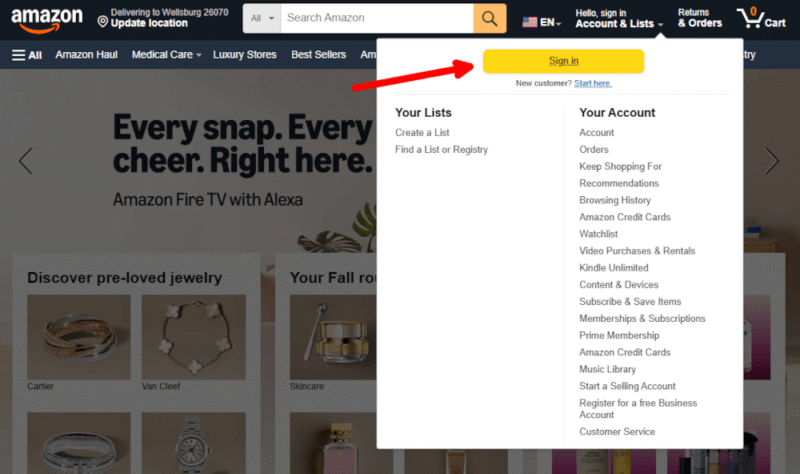 purchase kindle books amazon sign in
purchase kindle books amazon sign in - Find Your Book
Search for the book title you want and select “Kindle edition” to ensure you’re buying the correct version.
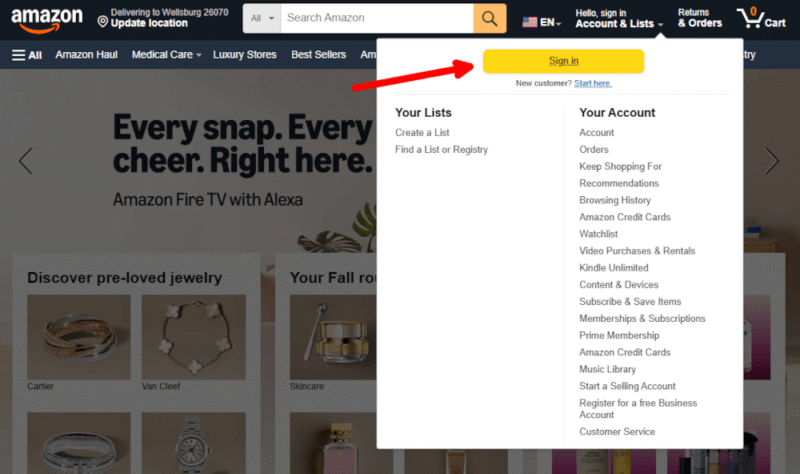 purchase kindle books amazon sign in
purchase kindle books amazon sign in - Purchase Your Book
Click or tap “buy now” to complete your purchase using the payment method linked to your account. If your Kindle is connected to the internet and you’ve signed in, Amazon will automatically send the book to your Kindle library.
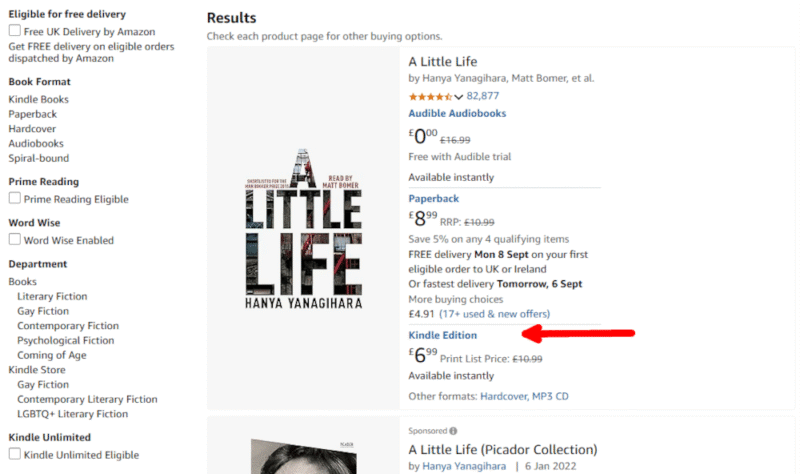
- Optional Step — Send the Book to Your Kindle
If you purchase a book before you’ve set up your Kindle, Amazon stores the book in your content library. Head to “manage your content and devices” on the Amazon website and send the book to your device from there.
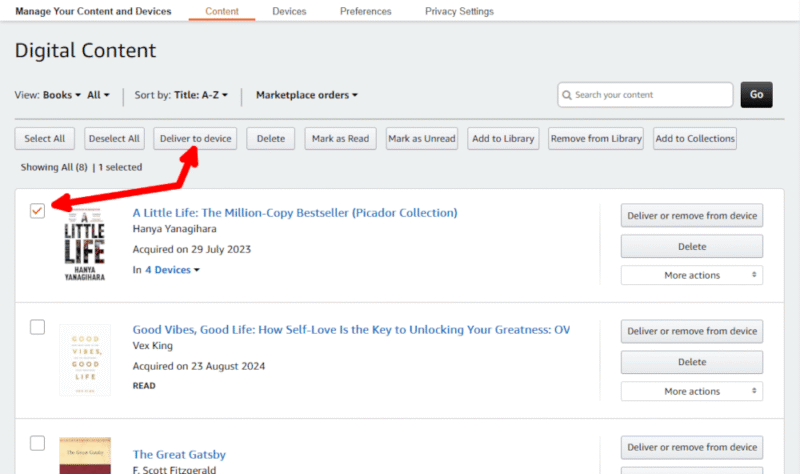
How to Purchase Kindle Books On iPhone or Android
You don’t need an Amazon Kindle device to read Kindle books — the free Kindle app for iPhone or Android works the same way. However, you can’t buy books directly from the Kindle app. Instead, you’ll need to use your browser to buy e-books, which then appear in the Kindle app once synced.
In this guide, we’ll show you how to purchase books on iPhone, but the steps are the same for Android devices.
- Open Your Web Browser and Visit Amazon
On your mobile device, open the browser (usually Safari browser on iPhone or Chrome browser on Android) and visit the Amazon website. If you’re not already logged in, sign in to your Amazon account.
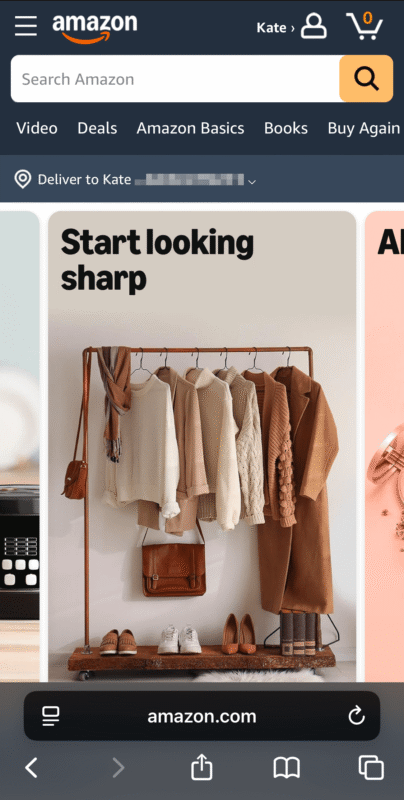
- Search for the Kindle Book You Want
Use the search bar to find the book you want to buy. Make sure you choose the Kindle edition.
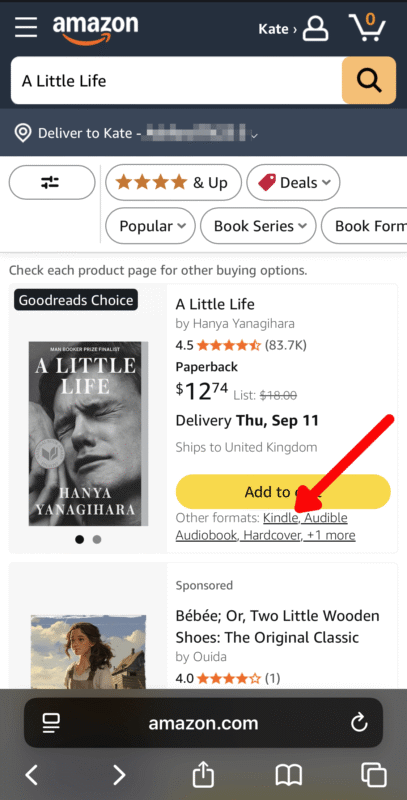
- Buy the Kindle Edition
Tap “buy now with 1-click” or “buy now” — you may need to scroll down a little to see the purchase options. The book will be added to your Kindle library.
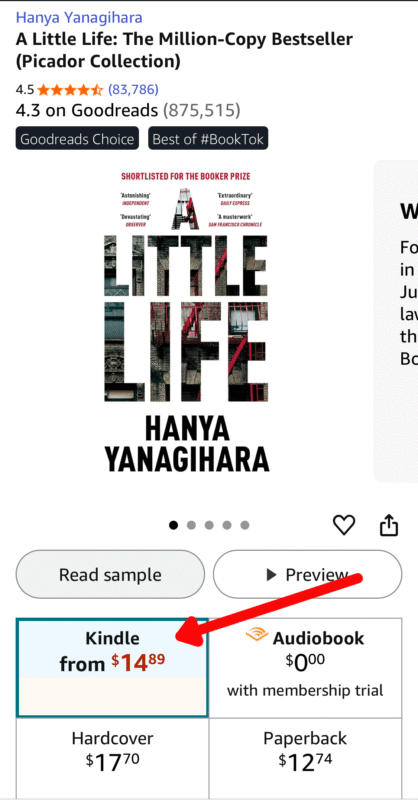
- Sync Your Kindle App
Open the Kindle app on your mobile device and tap “sync” in the menu. Your new book will appear in your library, ready to download and read.
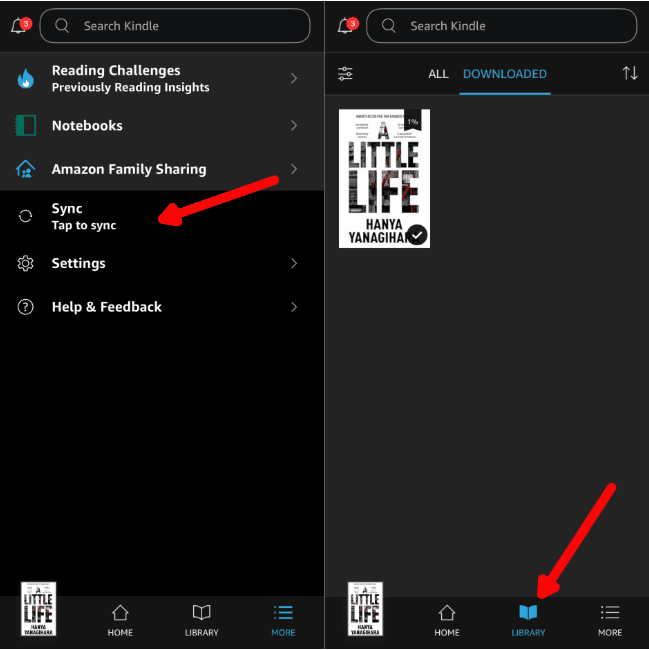
How to Buy Books on Your Amazon Kindle Device
Buying e-books directly on your Amazon Kindle is very easy. The Kindle Store is built in, so you don’t need a separate browser or app. This guide will be very similar for the majority of Kindle models, but we use the base Kindle in the example below.
- Open the Kindle Store
On your Kindle’s home screen, scroll down to access the Kindle Store. You’ll see suggestions for books, Kindle Unlimited and other items you might enjoy.
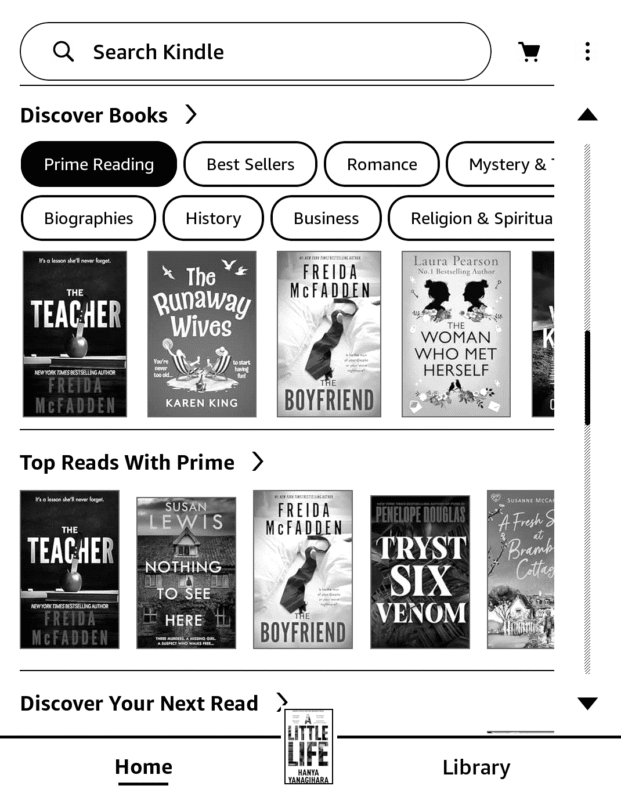
- Search for a Title or Browse the Books
You can explore different categories, such as bestsellers lists, or use the search bar to find a specific book to purchase in the Kindle Store.
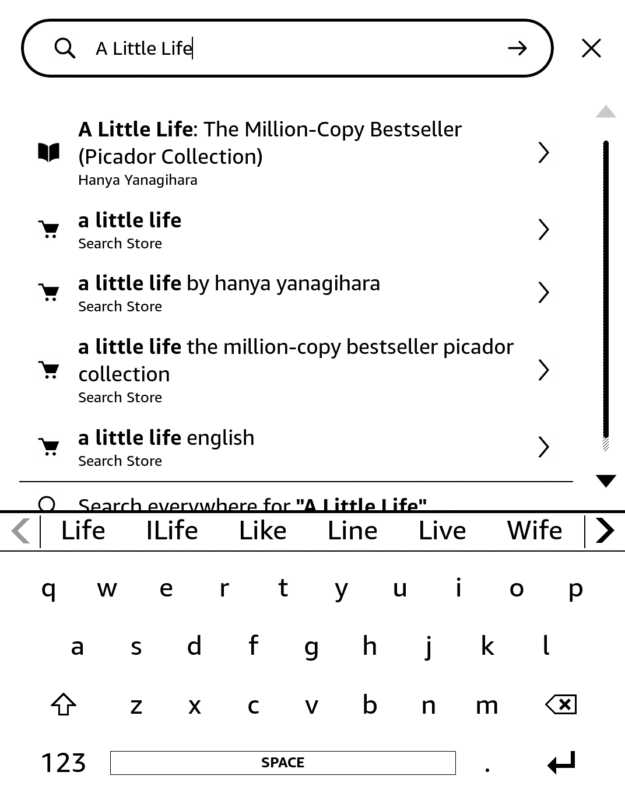
- Select Your Kindle Book
Choose the book you want to buy. Make sure it’s the Kindle option and not the audiobook.
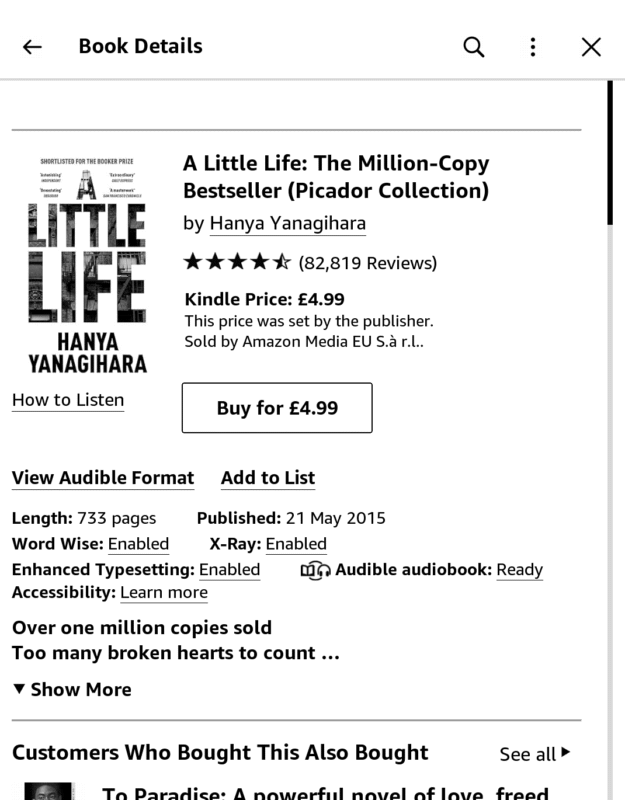
- Purchase and Download
Tap “buy” to make your purchase. The book will download automatically to your Kindle and appear in your library.
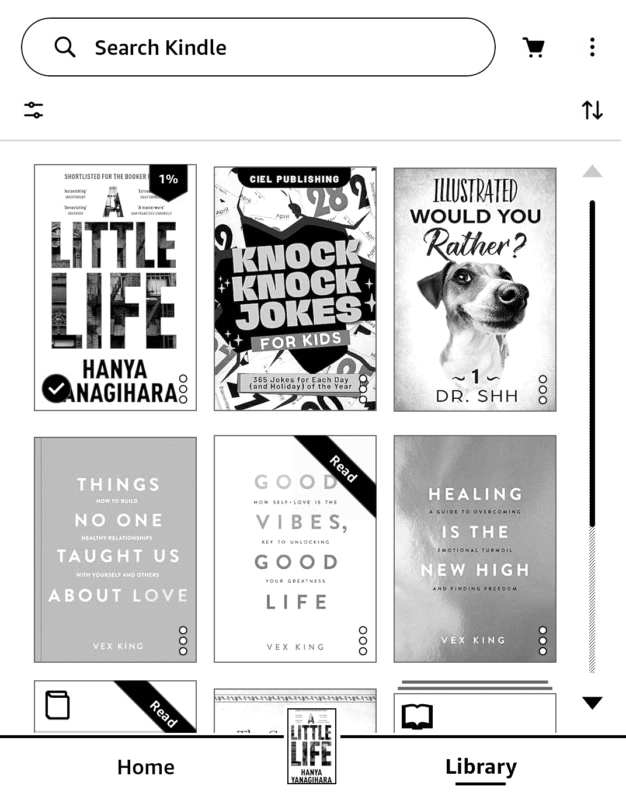
Final Thoughts
Buying books for your Kindle is straightforward, whether you shop on Amazon via your browser, read on the Kindle app or buy directly from your Amazon Kindle device. Just make sure you always select the Kindle edition and have a valid payment method for a successful purchase.
Do you prefer to buy e-books on your mobile or Kindle device? Are there other methods of buying Kindle e-books you’d like to learn about? Do you feel confident getting e-books from the Kindle Store? Let us know in the comments, and thank you for reading.
FAQ: How to Buy Amazon Kindle Books
Amazon disables Kindle book purchases through the Amazon app due to in-app purchase fees that Google and Apple impose. You can purchase books through your browser or on your Kindle device instead.
After purchasing a Kindle book on Amazon, it automatically syncs to your device when your Kindle is connected to WiFi. You can also send books to your Kindle from the “manage your content and devices” page in your Amazon account.
Open the Kindle Store, search for a book title and tap “buy” to complete your book purchase directly on your Kindle device.


