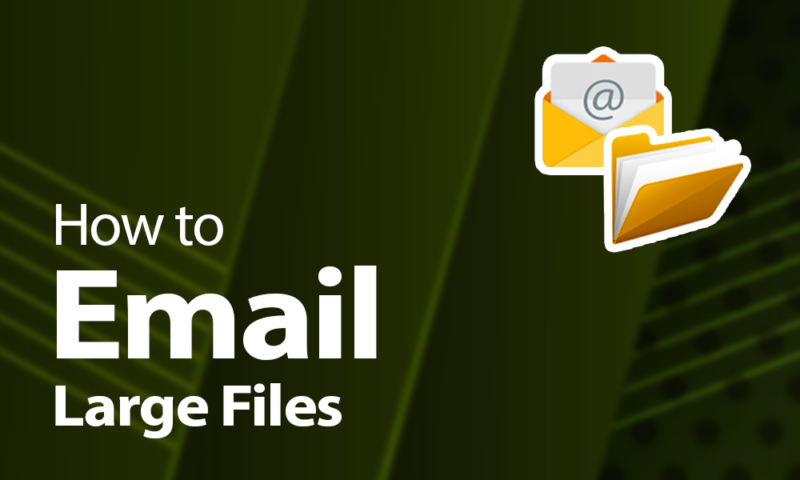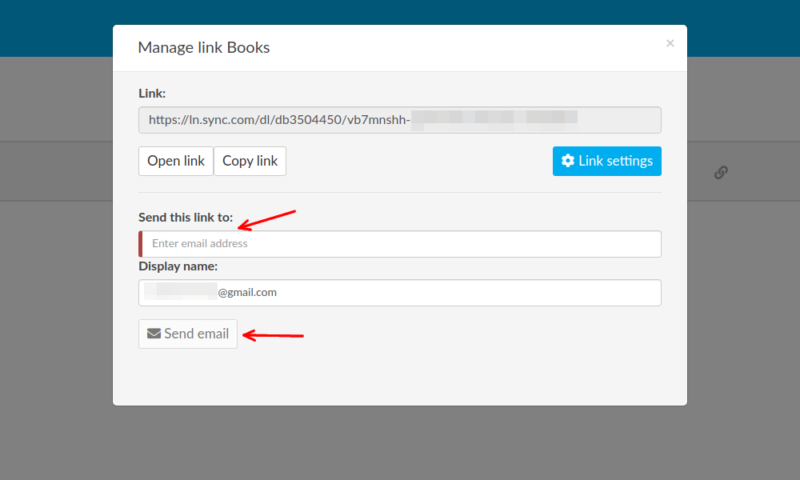How to Email Large Files Securely in 2024 and Beyond
Sending a large file or moving big folders around used to require USB drives and external hard disks. With cloud storage, though, it’s become possible to simply send it across as an attachment to a message. So read on to learn how to email large files.
Email attachments haven’t really changed since the ’90s, when the MIME standard was established. However, despite its flaws, email is still one of the easiest ways to send a file or folder across the internet. This is fine until you need to attach a file that’s bigger than the service’s size limit. In this article, we’ll show you how to email large files, past what’s normally possible.
Key Takeaways:
- Email attachments are usually limited to around 25MB.
- Cloud storage services let you share files with a link.
- The recipient can simply click the link to download the file you’ve shared.
- Compression software and file transfer services can also let you move big files around.
Although it varies between providers — such as 25MB in Gmail and 20MB in Microsoft Outlook — there’s no email service that lets you send extra-large files. This is all right if you only want to send a few text files or a picture, but if you want to send a large photo album or video, then you’re going to need a better method (read our guide on how to send large videos through email).
How to Email Large Files Using Cloud Storage
Cloud storage isn’t just a safe and secure way to hold your files, but you can also use it for file sharing. As it’s easy to get 5GB to 10GB of free storage space, and you can send a download link through an email, it can be a great way to get around size limits for attachments. Plus, you can do it in only three simple steps.
- Upload Your Files to Cloud Storage
Open up the cloud storage app of your choosing (here we’re using Sync.com) and move the files you want to share into it.
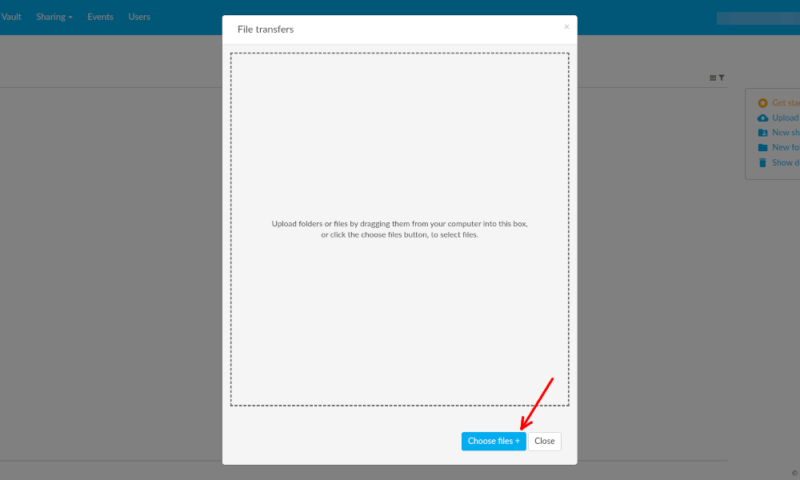
- Create a Sharing Link
Click the “share” button and choose to “share as link.”
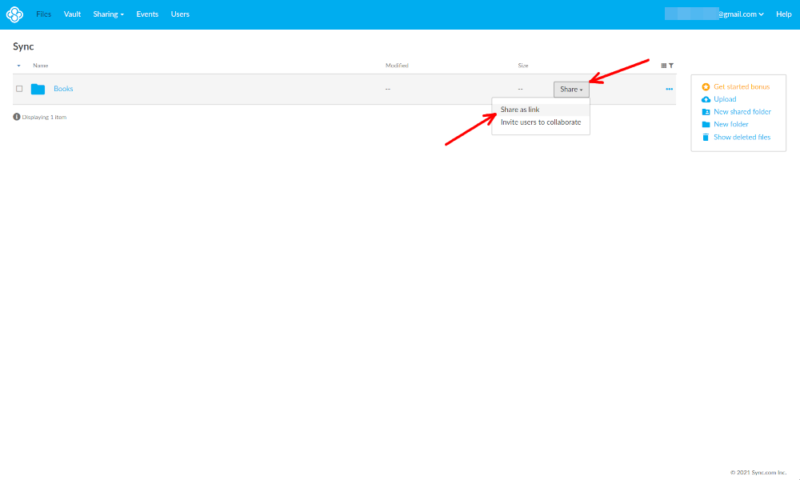
The Best Cloud Services for Sharing Large Files
If you’re not already using cloud storage to save space on your computer, you’ll need to choose a service to use. Although there are plenty of different uses for cloud storage, and you should test out many providers if you can, these three services are some of the best cloud storage providers for sharing big files.
1. Sync.com
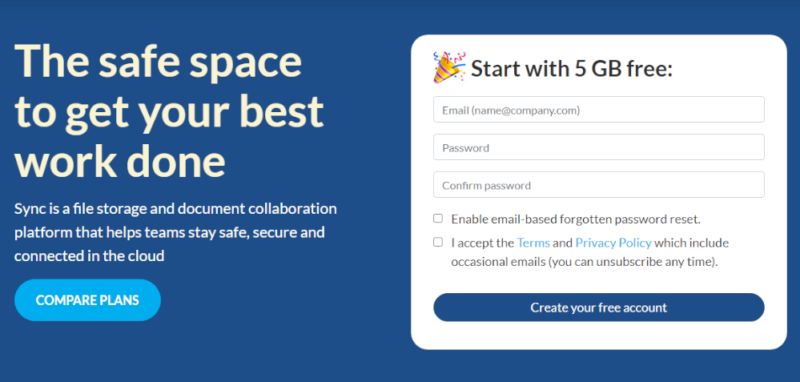
As one of the most secure services with competitive prices, no file size cap and great file sharing support, it’s no surprise that Sync.com is our favorite cloud storage provider. There’s no downside to just trying out its 5GB free plan, but if you want to learn more before you start, check out our full Sync.com review here.
2. pCloud
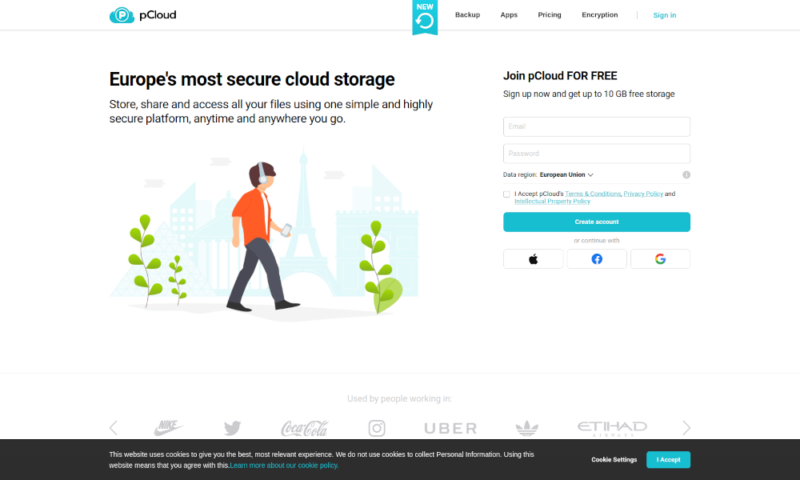
pCloud is the only other service that gets close to Sync.com, falling behind due to the extra cost of pCloud Crypto. However, as pCloud has no file size cap and decent file sharing features, its 10GB free plan is a great option for sending large files. You can find out more in our full pCloud review.
3. Google Drive
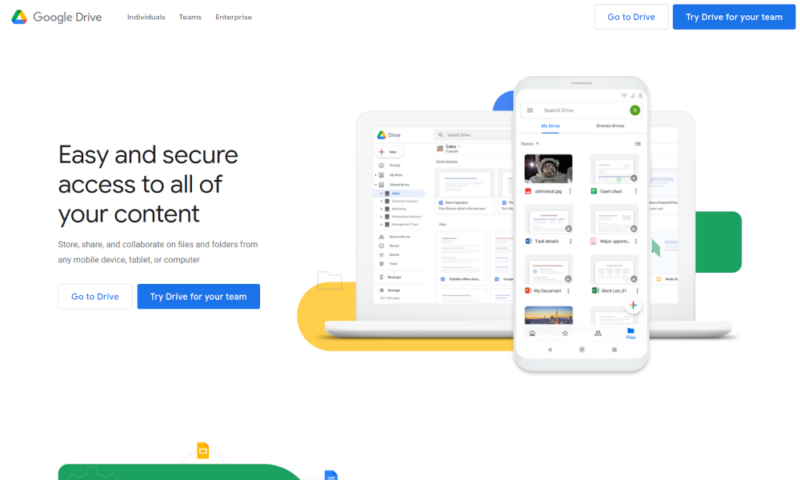
Although Google Drive has no zero-knowledge encryption and limits file sizes to 5TB (though that should be enough for most people) — it does have good sharing options, large capacity plans and a 15GB free plan. Since Gmail accounts come with a Google Drive account, this is one of the easiest ways to share huge files. To find out more, read our full Google Drive review.
Send Large Files via Email by Compressing Them
If your file is just over the 25MB limit of Gmail — or the equivalent limit for your email service — you might be able to shrink it by compressing the files. This will create a slightly smaller ZIP file, which you can send like any other by attaching it to an email.
- Right-Click the File
Right-click the file in Windows File Explorer to get access to a dropdown menu.
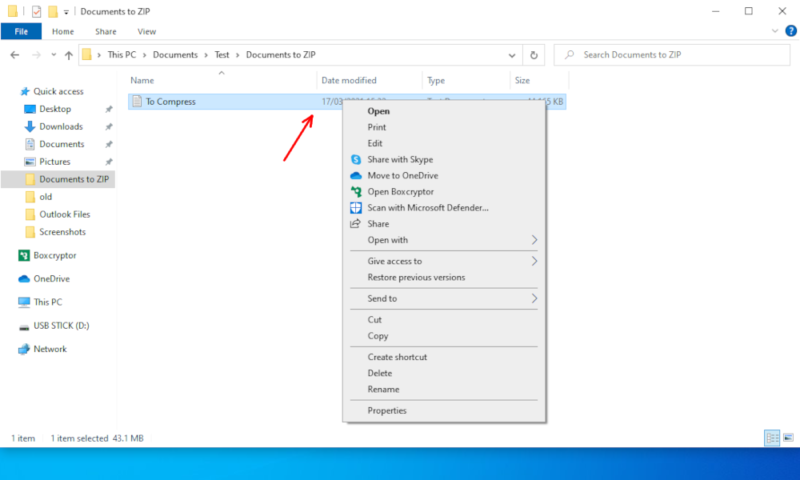
- Choose to Compress the File
Go into the “send to” tab and select “compressed (zipped) folder” to compress the file.
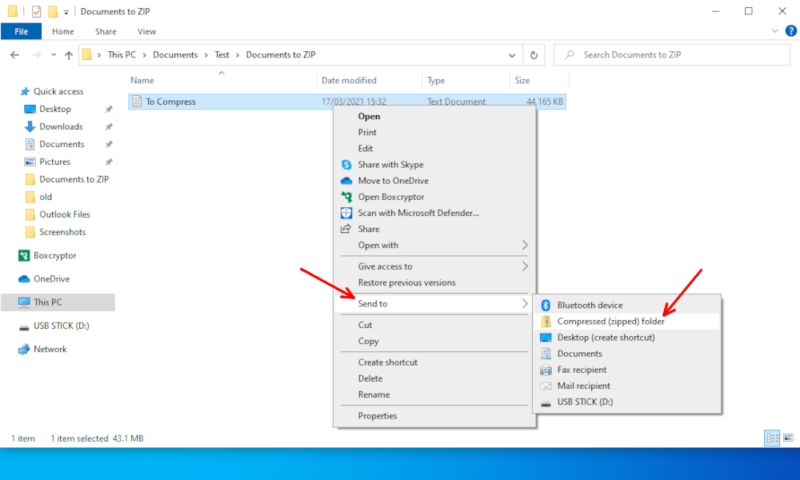
- Attach the ZIP File to an Email
The ZIP file should be next to the original file. You can now attach it to the email and send it normally.
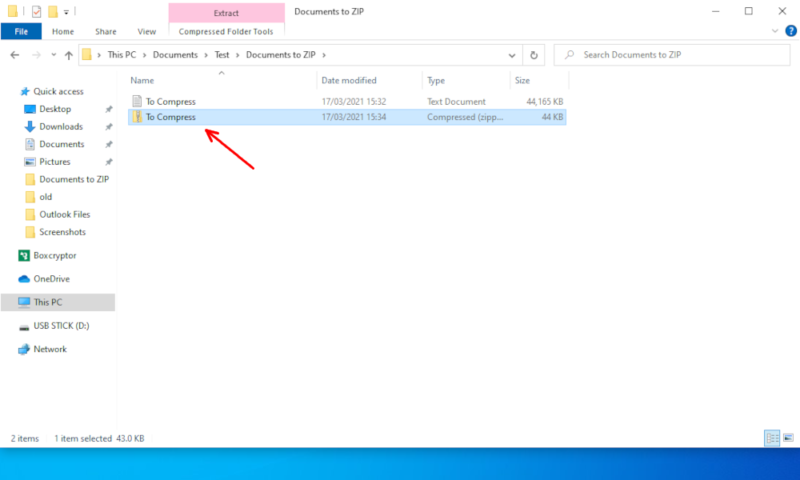
Use a Free File Transfer Service
Although using cloud storage is a better solution for long-term collaboration and saving space, there are file transfer services — such as WeTransfer — that will share files with a specific email address. This will send a link to the recipient, which will let them download your file, and it’s pretty easy to do.
- Go to the File Transfer Service’s Website
Open up the website of your chosen file transfer service.
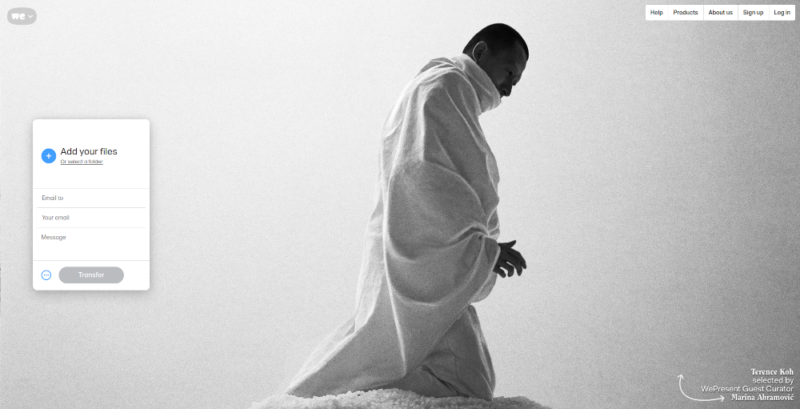
- Add Your Files
Add the files by clicking the “plus” button and finding the file you want to send.
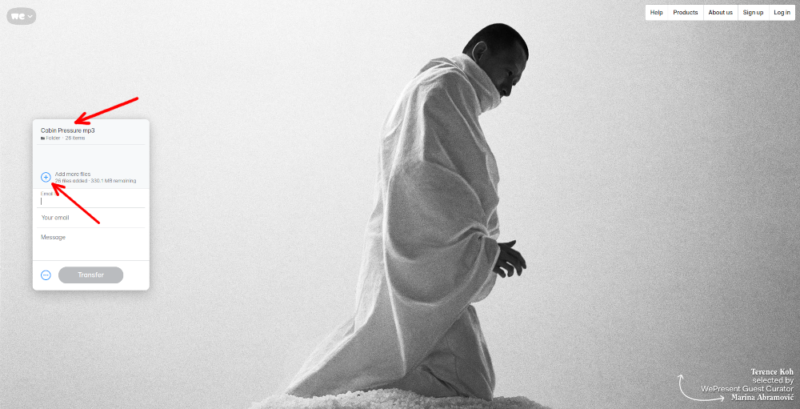
- Enter the Relevant Details and Start the Transfer
Fill out the boxes for your email and the recipient’s email, then click “transfer.”
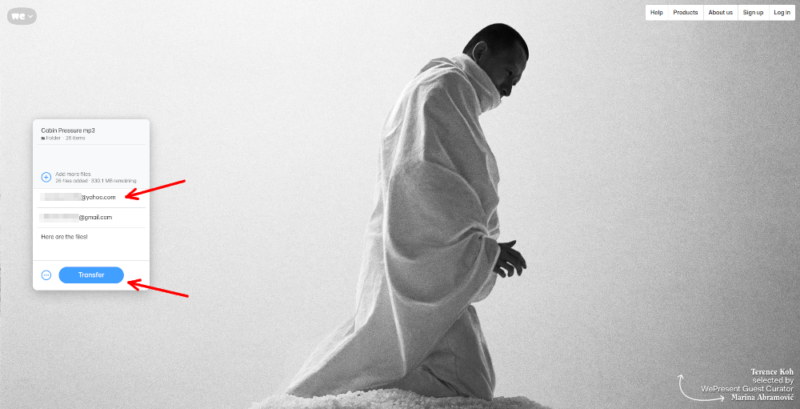
- Wait for the File to Send
It may take some time for the files to upload, so be patient. The recipient will get a link to the file along with your message.
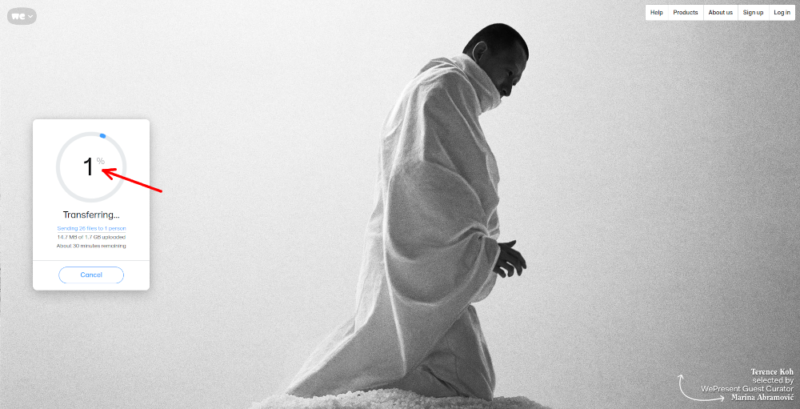
Final Thoughts
Whether you use Gmail, Outlook, Yahoo or any of the many email providers out there, it’s never been easier to send files that are large. Even if you don’t use cloud storage, there are plenty of free providers that will work in a pinch.
Although it isn’t as easy as just using a collaboration-focused cloud storage service, and you might not need to send large files every day, emailing them is a fine way to do it. You can also attach a password or change the permissions whenever you share a file through a decent cloud storage service, so it’s also a good way to share files securely.
Do you regularly send people huge files? Have you used a cloud storage service? Do you use a method we didn’t mention? Let us know your thoughts in the comments section below and also check out our guide to email security and best email backup services. Thanks for reading.
FAQ
You can’t use Gmail to send a file larger than 25MB unless you either compress it under this limit or go through a cloud storage service. However, you will have 15GB of free Google Drive storage attached to your Gmail account, which you can use to send larger files.
Rather than emailing the file itself, you can send a link to access and download the file from your cloud storage. This will remove the 25MB limit, with most services allowing you to share any file stored online without a maximum size.
Yes. Although your only real option for files over 15GB is MEGA, it’s a decent provider and is an easy way to send a really large file. By default, you get 15GB of storage on MEGA, but it’s increased in your first month and when you invite friends, so you shouldn’t struggle to send something larger than this for free.