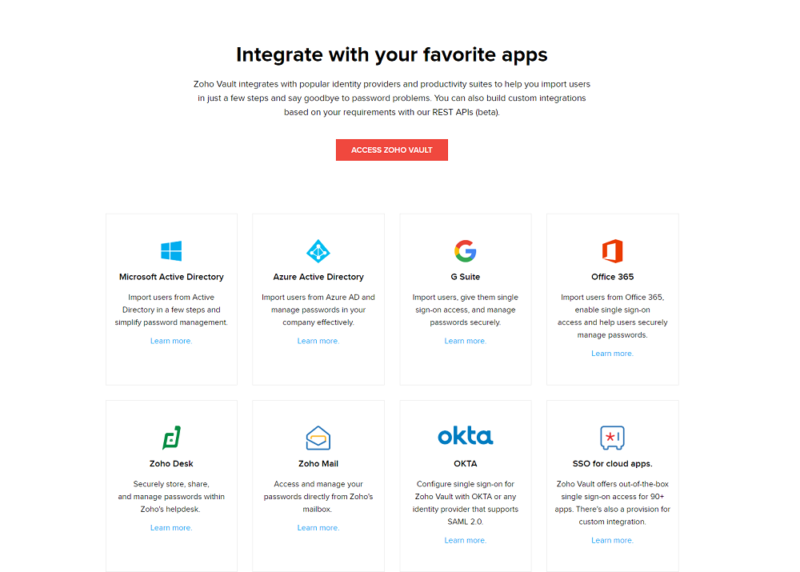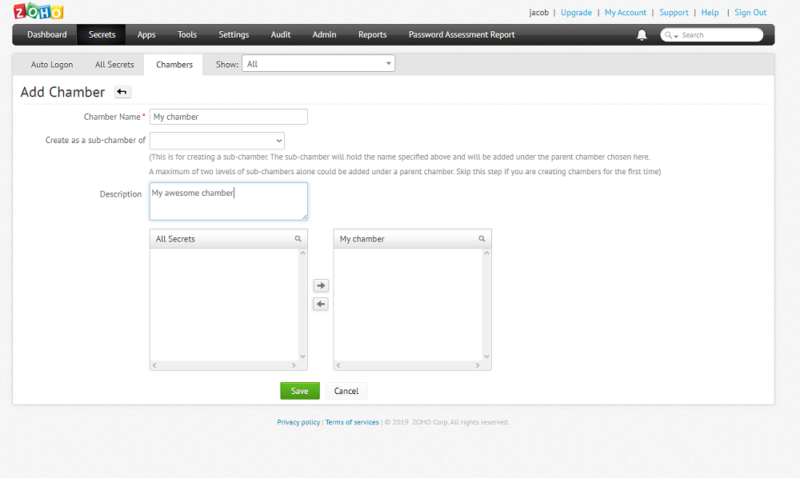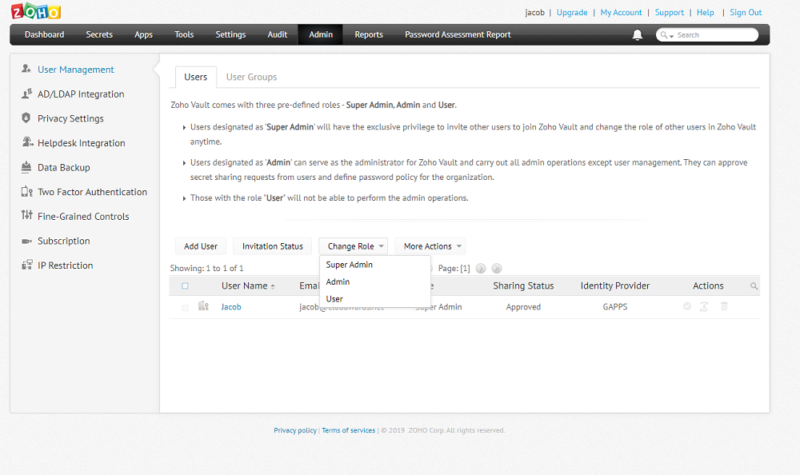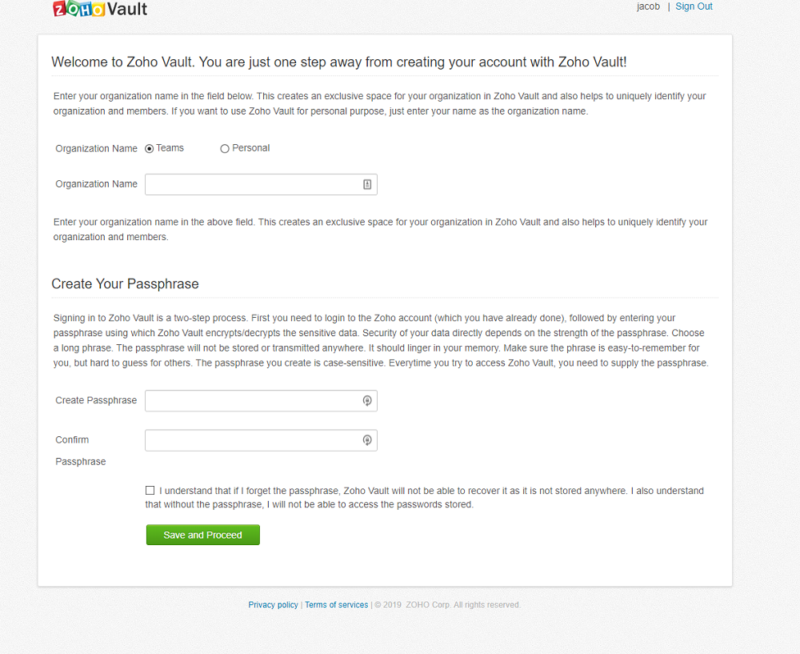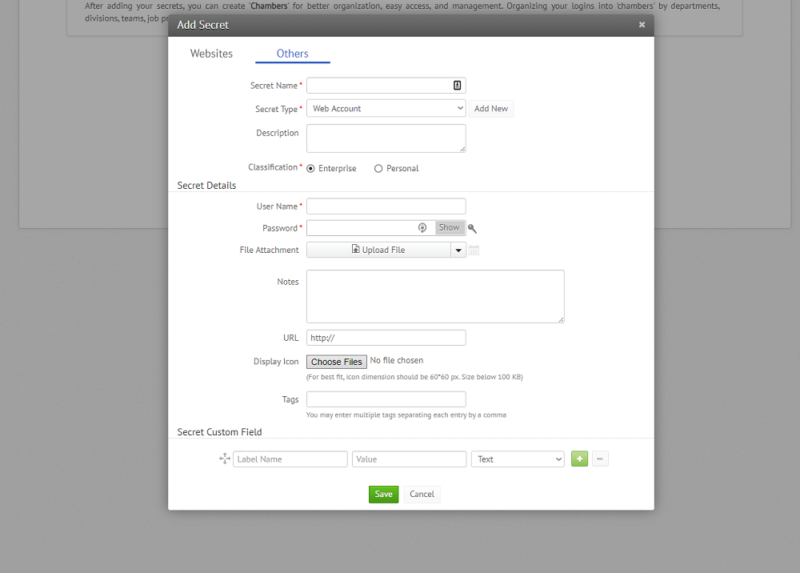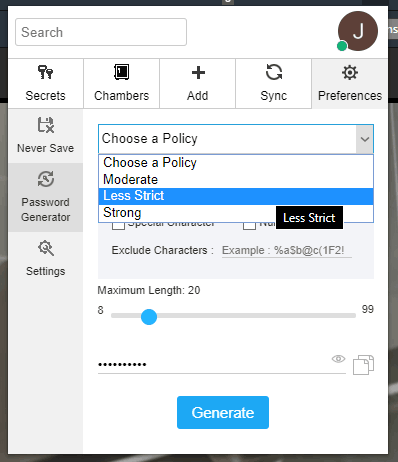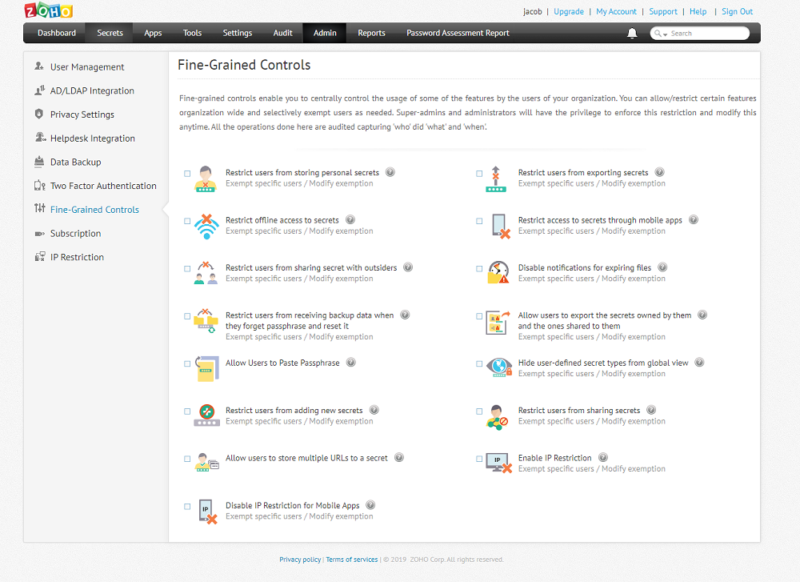Zoho Vault Review
Zoho Vault is a great password manager for business, but misses the mark when it comes to catering to individuals. While we feel fairly confident in recommending it, if you're easily annoyed by puzzling interface design check out a few competitors instead. For the details, read our full Zoho Vault review.
Zoho is a company dedicated to making businesses large and small run smoothly. From help desk software to analytics to ecommerce apps, Zoho offers a bit of everything. Zoho Vault may be the most important tool of all, though. In addition to integrating these apps into one spot, Vault sits alongside our best password managers.
In this Zoho Vault review, we’re going to take a deep look at this enterprise-focused password keeper. In addition to seeing how it functions on a technical level, we’ll give you our thoughts on its features, pricing, security, support and more, all before giving our verdict.
If you’re looking to secure passwords for five or more users, Zoho Vault is a must. Its functionality as a business-centric password manager is second to none, even if the interface is less accessible than personal password managers. There’s a free plan for individual users, too, though we’d recommend it less often than other free password managers.
Strengths & Weaknesses
Pros:
- Excellent third-party integrations
- Fine control over users
- Excellent security
- SSO capability
- Inexpensive
- Many support resources
Cons:
- Strange free plan
- Dated design
- Too complex for personal use
Alternatives for Zoho Vault
- 1
- :
- :
- :
- :
- :
- 2
- :
- :
- :
- : iOS & Android
- :
$4.99 / month(All Plans) - 3
- :
- :
- :
- :
- :
$1.67 / month(All Plans) - 4
- :
- :
- :
- :
- :
$2.99 / month(All Plans) - 5
- :
- :
- :
- :
- :
$3 / month(All Plans)
Features
Zoho Vault doesn’t come with the identity theft protection services of Dashlane or IronVest (formerly Blur). Rather, Vault focuses on features that are relevant to businesses. From SSO to third-party integrations to managing users, Zoho gives owners the granular control they need to manage their employees’ security.
Integrations and Single Sign-On
Zoho is a business-focused company, offering tools like Zoho Notebook and Zoho Books. Because of that focus, there are a lot of third-party business integrations. Enterprise users can combine their vault directly with Microsoft Active Directory, Azure, G Suite, Gmail, Dropbox, Box and much, much more (read our Dropbox review and Box review).
Enterprise subscribers can also take advantage of SSO for cloud apps. The list of supported apps is lengthy, including the integrations listed above, plus Slack, Salesforce and more. However, Zoho makes its API openly available, so you can add any app to your SSO system.
Password Sharing, Secrets and Chambers
Sharing passwords is one of the most important features for Zoho Vault. You can easily share entries with any member in your business with granular control over who can access what. Employees can also send a request for entries, either to receive a password right away or in the future.
All of that comes down to user permissions, which we’ll cover in a minute. Entries in your vault are known as “secrets,” and you can easily spread them around. However, if you subscribe to a Professional plan, you can also share “chambers.” Secrets and chambers are just files and folders, and despite the unconventional naming, the practicality of this system still applies.
Combined with user permissions, the administrator has a lot of control over who sees what without manually sharing each entry. For larger businesses, especially, the batch processing of “secrets” works wonders. For example, if there’s a team working on a particular project, you can group the credentials for the tools they need into a “chamber” and quickly share it.
User Management and Password Policies
What sets Vault apart from personal password managers is its user management. Every user on your account has a specified role in your vault, ownership over certain entries and permissions to access others.
Starting with roles, there are three levels of access: user, admin and super admin. Users can see passwords they own and anything that’s been shared with them, while admins can approve sharing requests and create password policies. Finally, super admins control the vault, so they can see every account and invite new users.
Super admins also have the benefit of overriding any sharing or ownership specified in the vault. For example, if an employee leaves your business, the super admin can revoke access to all of their passwords stored in Vault. Super admins can also transfer ownership of entries.
Regular admins can set password policies. You can have and apply as many policies as you want, enforcing things like a minimum password length, certain characters and the number of specific characters. You can mirror your policies with Zoho’s password generator, too, making it simple to keep long, unique passwords across your accounts.
Zoho Vault Features Overview
| 2FA | |
| Encryption | AES-256 |
| Zero-knowledge | |
| 2FA keys | |
| Security analysis | |
| Multi-device sync | |
| Backup and recovery | |
| Mobile apps | |
| Password changer | |
| Password generator | |
| Browser extension | |
| Autofill | |
| Form auto-fill | |
| Browser UI | |
| Desktop UI | |
| Live chat | |
| Phone | |
| Help center | |
| Forums | |
| 24/7 support | |
| Free plan |
Pricing
Zoho Vault is one of the most inexpensive password managers for businesses. Fit with a slew of features and an impressive free plan, to boot, Zoho offers a solid bang for your buck. That said, minimum team sizes may be an issue for very small businesses, and some of the more expensive plans hold critical features.
- Unlimited password storage
- User management, Vault backup, G Suite & Office 365 integration
- User groups, Password groups, Password changer
- SSO for cloud apps, Password event notifications, Integration with OKTA & OneLogin
Before getting into the thick of it, let’s talk about the plans as a whole. Zoho offers four tiers of protection, three of which are paid. The paid plans are priced per user per month and are billed either monthly or annually (the price above is if billed annually). The Standard plan supports any number of users, but you’ll need at least five for Professional and Enterprise.
It’s hard to compare Zoho Vault directly to other password managers because of its business focus. However, there are a few points of comparison. For example, 1Password offers two tiers of business password management, as you can see in our 1Password review. Although Vault’s top two tiers are cheaper, it lacks 1Password’s document storage and family plan options.
Zoho Vault received a nod in our best password manager for small business guide, and although it’s still a fine choice, it’s better for slightly larger teams. Options like 1Password are more expensive but cater better to small teams (say, five to 10 members). Vault, on the other hand, is much more focused on the ability to share passwords and manage users.
Continuing with the business focus, Zoho offers custom quotes and hands-on demos if you want to give Vault a try. For those who want to handle things on their own, there’s a 15-day free trial of Enterprise with all new accounts (limited to five users), and you can cancel, downgrade or update at any time.
Going With Zoho Free
Zoho Vault Free is a personal-only plan, which is strange given its fixation on businesses with the rest of the range. You get the standard features, including unlimited password storage, offline access and two-factor authentication. However, it’s only for a single user and for personal use.
Even so, you shouldn’t discount Vault. It can go toe-to-toe with our best free password manager LastPass (read our LastPass review). The key difference between Zoho Free and other free password managers is multi-device sync. Unlike a free service, such as NordPass, Zoho Vault syncs your data across devices.
Still, it’s knocked down a couple of pegs compared to LastPass because of its business-centered approach. We recommend giving the free plan a try, but note that there are a handful of settings you probably won’t use.
User-Friendliness
Signing up is simple with social integrations and plenty of tools for onboarding. However, we experienced a series of broken pages while trying to get set up. Thankfully, reloading the signup page a handful of times resolved the issue. However, that was after about 10 minutes of the page timing out.
Regardless if you use the social integrations or not, you’ll have to set a new master password. Zoho recommends creating a password that’s long but memorable, as it won’t be stored anywhere on Zoho’s servers. You could use a passphrase instead of a password, where you combine multiple words with special characters.
Password Storage in Your Browser
Like LastPass, Zoho Vault is a browser-based password manager. So long as your computer has access to the internet and a web browser, you can access your passwords. Although a browser focus is an issue for other password managers, Vault allows offline access across its tiers.
Digging into the dashboard, there’s a lot to digest. From reports and audits to tools and passwords, Vault is dense with tabs and options. To start, you’ll need to add your “secrets,” either manually through the “secrets” page or by importing them from another password manager. You can find that option under the “tools” tab.
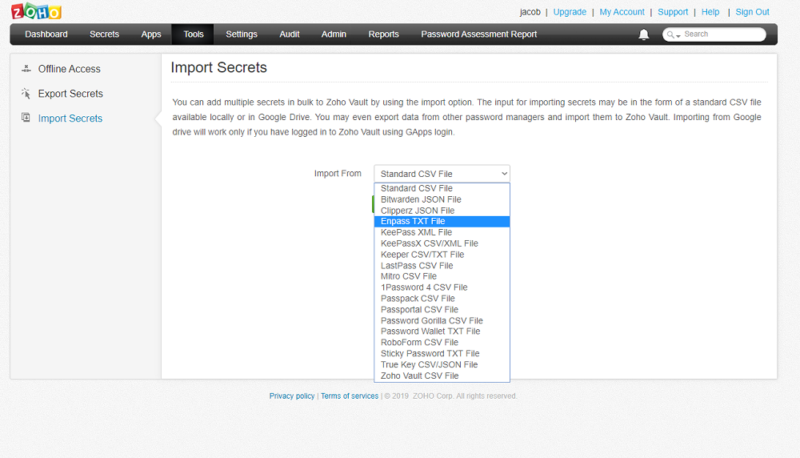
Manually adding passwords works a bit differently than other password managers. Rather than simply giving you some fields to fill out, there’s a list of supported sites, each with their own logo. You can, thankfully, add sites that aren’t officially supported.
Adding a custom site is the better way to go about things in most cases. You miss out on the fancy icon but gain file attachment up to 2MB, tags and custom fields. Furthermore, you can specify your own display icons for custom fields. More than the supported sites, custom entries give you far greater control over your “secrets.”
This is Zoho’s “old” design, as clarified in an email. There’s a new interface that’s in beta, which we’ll circle back around to once it gets closer to a full release. From what we can tell, it improves many of the usability issues in the current iteration.
Password Generation and Capture With the Browser Extensions
The Vault dashboard is really for admins and super admins. Most employees will spend their time with the browser extension, which is available for Chrome and Firefox. The extension is a stripped down version of the browser interface, offering your “secrets,” “chambers” and a handful of settings.
You can add new passwords, and Zoho will automatically detect that site. Whenever you enter a new password, Zoho automatically detects and saves it with you as the owner.
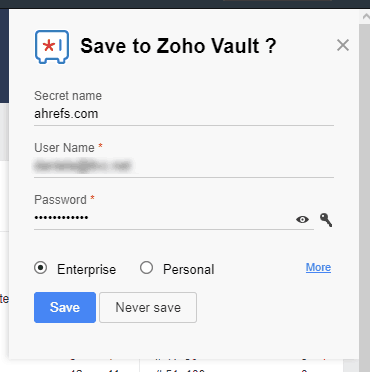
You can also create passwords with the built-in generator. In addition to a few options, you can generate a password under a specific policy.
A Business-Focused Password Manager
As mentioned, Vault is dense with options, which is great for administrators but bad for general users. On the free plan especially, there are far too many irrelevant settings and tabs. It’s important to point out the shortcomings for a personal user because of Vault’s free plan. Frankly, personal users clearly weren’t in mind when the interface was designed.
That’s not inherently a bad thing — Zoho Vault isn’t difficult to use — but it serves a purpose for businesses, not individuals. If you’re enticed by the generous free plan as a personal user, you’ll likely find Vault to be overbearing in multiple places. For personal use, we recommend the free services with RoboForm and Sticky Password, solely based on usability.
Security
With a strong focus on enterprise applications, it comes at little surprise that Zoho offers extensive security documentation. Although harnessing a similar security architecture as other password managers, Vault has a stronger focus on security when you share passwords.
Regardless, everything starts with your master password. This passphrase is known by you alone. Zoho has zero knowledge of the passphrase you’re using, instead authenticating your account with a key derivation function and a salt (PBKDF2 with HMAC-SHA512, to be specific). Make sure to read our description of encryption if that’s gibberish to you.
Your passphrase is also used to generate a key encryption key (KEK). This key is what encrypts your data with AES-256, which is one of the strongest algorithms around. However, it’s still only as strong as your master password. Thankfully, Zoho provides real-time password assessment while you create your account.
Host-Proof Hosting and Secure Sharing
Now that authentication is taken care of, it’s time to deal with your data. As mentioned, your vault is encrypted using AES-256. However, that happens on the client-side of things. Zoho has a host-proof hosting model, meaning it never sees any of your decrypted data. Instead, the encryption is handled in your browser.
In addition to adding a layer of privacy to your data, host-proof hosting is more secure, too. By encrypting on the client’s side, Zoho makes it impossible for an attacker to ever compromise plaintext data. Your data has to be encrypted before it’s ever sent.
Zoho maintains strict security standards when it comes to sharing, too. Each user in your vault has an RSA public/private key pair. Additionally, Vault generates a few other keys based on the super administrator’s passphrase and public key.
Once an item is shared, Vault checks the encrypted private key of the user and the organization key, which allows the encrypted password to be decrypted.
What to Do If You Forget Your Master Password
Zoho offers an option to reset your master password in case you forget it, which isn’t afforded by most password managers. Should the administrator ever forget the master password, they can request an encrypted HTML file of all of the data on their account. However, all enterprise passwords will be lost in the process.
Support
Zoho offers a lot of support resources to ensure you’re on the right track. That starts with an email address, which is monitored around the clock. There are also customer service hotlines for the U.S., the UK, India and Australia, though it’s worth noting that paying customers get priority support.
You can save yourself the hassle of talking to anyone, though. Mirroring the dashboard, Zoho offers extensive documentation for Vault. Instead of a traditional knowledgebase, Zoho offers a list of PDF guides, covering everything from best practices to the roles of admins. Because of this approach, it’s easy to hand out the guides to your team so they can get up to speed.
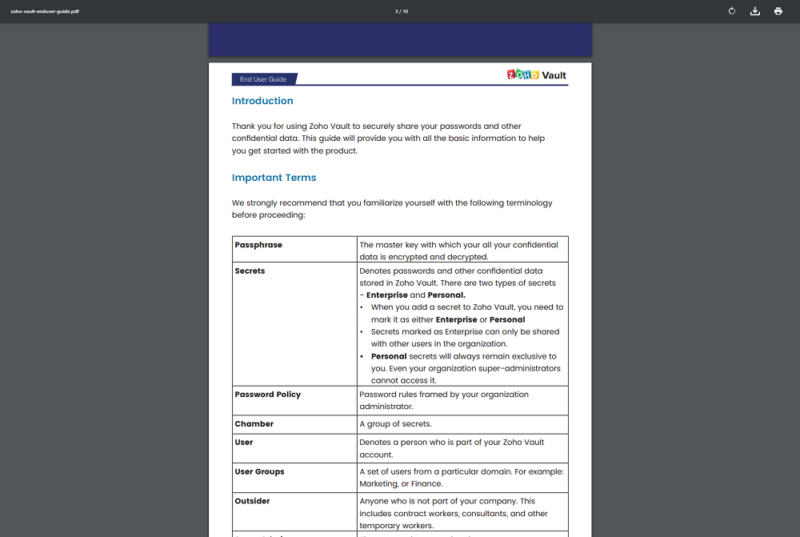
Beyond the guides, Zoho offers a video demo and hands-on demo of Vault with an expert. These demos not only cover the basics of Vault, but also its advanced functionality. For IT experts or business owners, requesting a demo will offer the full scope of Vault’s functionality.
There’s even more to the customer service structure, from FAQ to webinars to a community forum. The number of support options is staggering compared to most password managers. Instead of outsourcing support or writing general, unhelpful knowledgebase articles, Zoho offers comprehensive, hands-on support to ensure your Vault experience is the best it can be.
The Verdict
For businesses large and small, Zoho Vault is our go-to recommendation. Although the features aren’t all too impressive for individual users, teams can take advantage of Vault’s powerful integrations, advanced sharing options and fine user management controllers. For the market it’s aimed at, Vault wins on every account.
What do you think of Zoho Vault? Are you going to sign up for a free trial? Let us know in the comments below and, as always, thanks for reading.
Zoho Vault FAQ
- Yes, Zoho Vault is secure. With a zero-knowledge model and AES-256 encryption, your passwords are safe with Zoho. Going beyond that, Zoho has a host-proof hosting model, meaning your data is encrypted before it’s sent anywhere. Additionally, it offers secure sharing with RSA-4096.
- Zoho Vault is a password manager from Zoho, a company that creates apps for businesses. Like its other apps, Vault is focused on businesses, allowing deep user management controls, secure password sharing and third-party application integrations. It’s fairly cheap, too, with a personal free plan on offer.
- Yes, Zoho Vault has a free plan. The free service is for personal use only, though it comes with unlimited password storage and multi-device sync. If you’re looking to cover multiple users, you’ll need to upgrade to one of Zoho’s paid plans.